
Keeping clients' computers safe and profitable for over 30 years
Home Forms About Current Newsletter subscribe
Search All Articles
Browse by Category

Check your backups
Article for: Everyone
Difficulty: Moderate
Importance: Extremely important
Difficulty: Moderate
Importance: Extremely important
 If we haven't checked our backups, we should assume they are not working. Don't assume that just because things seemed OK once, that they are OK now. To do this, I recommend a quick monthly backup check. The trick on backup checks is to have a quick, simple check that will catch 99% of the potential problems. This is what I propose.
If we haven't checked our backups, we should assume they are not working. Don't assume that just because things seemed OK once, that they are OK now. To do this, I recommend a quick monthly backup check. The trick on backup checks is to have a quick, simple check that will catch 99% of the potential problems. This is what I propose.Data backups
What I call data backups are local backups to an external drive which copy your documents and other changing information. No programs or Window OS, just the documents you produce. So, your email, pictures, browser bookmarks, accounting and other documents you produce. I like the data backups to be clean copies of the files and to maintain a few previous versions.
For data backups I recommend Second Copy. To quickly check if it is working, you can look at the log. I've never found the backup to fail if the log records the backup as successful. You can check the log file by choosing the View menu then Log. You can also just click the Log Icon in the toolbar.
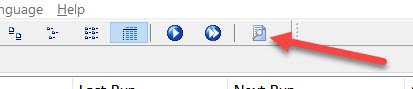
The log file looks like this:
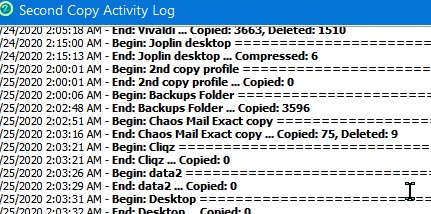
This requires that the backup was setup properly to begin with. You should check to determine that you selected everything for backup that would bother you if lost.
I also change the option to log only errors and summaries, so it is easier to read. If your log shows every file copied, then choose the Edit menu, then Options and check the box to Log only errors and summaries.
Offsite backups
Offsite backups are just like data backups, but instead of making a local copy they backup to the cloud. This can provide better protection from Ransomware. It also protects against theft and fire.
My recommended online backup solution is SpideroakOne Backup. It works very well, provides excellent software and it wonderfully secure. It encrypts your data on your computer with your password, which SpiderOak does not have. Then it sends the data to the cloud. This way, even if a SpiderOak employee was compromised, they couldn't read your data. Over the years, I've written many articles about it. From the program's Dashboard choose Completed and you'll get a list of what it has backed up since the last reboot.
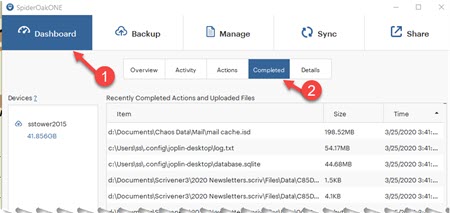
If SpiderOak isn't working, this list will be empty, instead of showing all the stuff you've been working on.
As with your data backups, you need to set SpiderOak up to back up what you need backed up.
Images
Besides offsite backups and local data backups, I recommend at least monthly images. An image is a complete snapshot of your computer's drive(s). An image is complete, so it is very large. It includes all your programs, all of Windows and your drivers and logs besides your data. This allows you to restore an entire drive if Windows goes insane or the drive dies and needs to be replaced. For images I recommend Macrium Reflect. As with other programs, I've written about it frequently. They have a free version and a paid one.
I check Macrium images by looking at my backup drive and seeing if it made the images each month. I check and determine if the size of the backup is reasonable. If I'm using 120 GB of space and have a 100 GB backup, then that makes sense because Macrium compresses the backup. Also, normally, each new backup should be about the size of the previous one, but usually a little bigger. Macrium allows you to mount the image and view and copy files from it.
Two final tests!
At least once or twice a year, I recommend listing the 3 or 4 most important files for you and going to your backup drive, or your online backup (The manage option in SpiderOak), and look and make sure you can find your stuff on the backup drive.
Then I suggest you review what you've chosen to back up in your online and data backups and see if now you appear to be missing something. You may have forgotten or things might have changed.
Date: April 2020

This article is licensed under a Creative Commons Attribution-NoDerivs 3.0 Unported License.