
Keeping clients' computers safe and profitable for over 30 years
Home Forms About Current Newsletter subscribe
Search All Articles
Browse by Category

PDF-Xchange Viewer tips for Beginners
My recommended PDF Viewer is not the old terrible Adobe viewer, or any of the new function challenged viewers from Microsoft, Chrome or Firefox, but rather the wonderful PDF-Xchange viewer from Tracker Software. I've done articles before about using PDF-Xchange viewer. - How to add your signature to pdf documents using PDF-Xchange viewer. This article links to my YouTube video which actually had 94,780 views when I last checked.
- How to solve a printing issue.
- How to turn an imaged PDF file into a searchable one.
Sizing the PDF Page
The Zoom toolbar lets you size the pdf file for easy viewing. You can zoom in, and even have a slider. The only part of this menu I frequently use is the Fit to Width button. I use this all the time.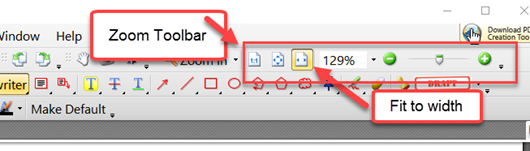
Set the View so you can see stuff
The default view does not show a Comments toolbar, so you'll want to pull down the View Menu and check that. It is also useful to add the Properties Toolbar to the menu as well. So pull down the view menu and check them both. Sometimes the Properties toolbar seems to disappear, so you may need to add it again sometime.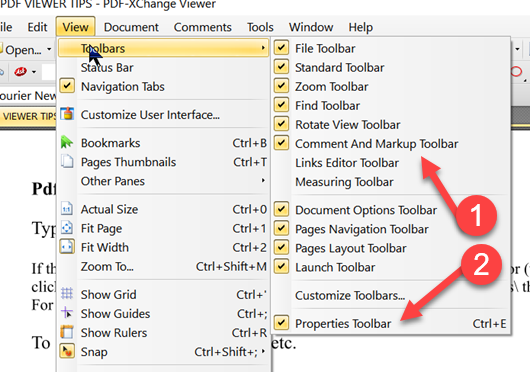
Comments Toolbar
The comments menu gives you a wide range of tools you can use to write on a PDF file. The ones I use most often are the Typewriter, the Text Box, and the Callout. The Properties toolbar will then offer the properties for that comment.- Typewriter: Let's you type on a PDF file wherever you like. This does not need to be a fillable form. Sometimes we are sent a PDF form that and are expected to print it, then find a typewriter in some museum and use it to fill in the form. Then you are expected to sign it and make a copy for yourself then mail it back. This tool lets you fill in the form directly into the pdf document itself. The property tool lets you change the font and size of your "typewriter", underline, bold or Italic it, change justification or color.
- Text box: Let's you make a box and write whatever you like in it. Again, you have properties for the text and the box itself.
- Callout: The callout is a text box with an attached arrow, so you can point to the particular spot you are commenting on. Again, you have properties for that callout as well.
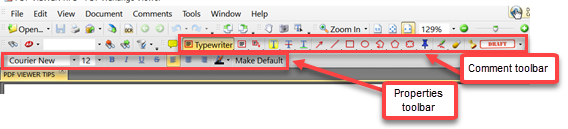
Printing
Page Scaling
If you decide to print your PDF document there are a number of problems that can occur. Perhaps a PDF form has 1/4" margins, but your printer requires 1/2" margins. If you print the actual page keeping the size, then parts will be cut off. So, you should choose the scaling type of Reduce to printer margins which will reduce the size to fit the printer's margins so nothing is cut off. The Fit to printer margins option would do that but would also increase the size of smaller documents to expand to the printer margins. Tile large pages will print pages on multiple sheets of paper if your printer isn't able to handle the size of the form.
Print Options
You might want to print the form without your comments, or with your comments (or other markups), or with just your stamps, or perhaps if the form had lots of instructions, just the form fields and data. I set the default to printing Document and Markups which is what I always want. This gives me the original document with all my comments, typewriter markups and whatever else I added to the document.
Summary
This should give you a good start using this fabulous free PDF viewer. However, it wouldn't be fair for me to give you the false impression that I use it. I had to download and use the free portable version of it to do this article. Long ago, I decided I wanted even more than the free version would deliver, so I upgraded to a pro version, then to the Editor Plus version. With Editor Plus I can not only do the simple things of the viewer but additionally delete, extract and move pages. I can also edit PDF documents by going in and change words or correct errors. The Plus version adds the ability to create forms. Once you have the ability to quickly and easily create a PDF Fillable form, it is surprising how often it comes in handy. There are lots more features as well. A single user license with 1 year of upgrades is $54.50, but I recommend adding 3 years of upgrades for an additional $16.35. The Editor Plus is fast and easy to use just like the Viewer, but gives me more freedom and the simplest easiest form maker and editor I've ever seen.Date: January 2017

This article is licensed under a Creative Commons Attribution-NoDerivs 3.0 Unported License.