
Keeping clients' computers safe and profitable for over 30 years
Home Forms About Current Newsletter subscribe
Search All Articles
Browse by Category

How to Quick Search in Firefox
You can add a shortcut key to the searches you do in the address bar in Firefox. So, for example, instead of going to my website and doing a search for Keepass in the search articles box, I simply type ocs keepass and Firefox goes to my website, and enters keepass in the search that is there.
Let's take this step by step using Kobo Books for an example.
Step 1. Make a keyword for your common search.
Go to the search page you want to shortcut to. In this case I go to Kobo's bookstore and right click in their search box and select Add a Keyword for this search...
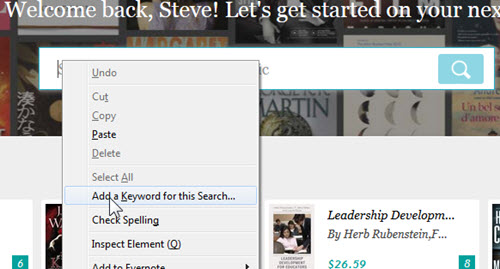
You don't need to make a bookmark if you don't need one. Just fill in the keyword. I used KB for Kobo Books.
Step 2. Use your keyword to search. Now, if I type KB Old man's war in the address bar, I go to Kobo Books and it searches on Old man's war.
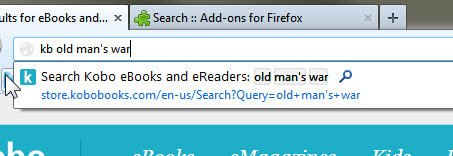
This works regardless of your default search engine.
Shortcut Keys with DuckDuckGo
If you've switched your default search engine to DuckDuckGo, as I recommended in a previous article, then type !bang in the address bar and you'll get a list of thousands of already set shortcuts that start with the exclamation mark. "Bang" is what programmers call the exclamation mark since they often use it and 4 syllable words are abhorrent. So, !bang gives you the list of ! shortcuts.For example: !a for Amazon search, !books for Amazon books, or !n for Google News. So, !n Portland Google Fiber will search Google news for Google fiber in Portland articles, assuming you have made DuckDuckGo your default search engine.
Date: April 2014

This article is licensed under a Creative Commons Attribution-NoDerivs 3.0 Unported License.