
Keeping clients' computers safe and profitable for over 30 years
Home Forms About Current Newsletter subscribe
Search All Articles
Browse by Category

Private Searching
Recently my friend Del Blanchard suggested I try using DuckDuckGo as my search engine. I tried it. Now, I've replaced Google with DuckDuckGo for my standard search engine. I use it for two reasons:
- Better Search results
- Privacy
If I wasn't getting good search results I wouldn't use it. I've tried Bing. Terrible results for me. DuckDuckGo gives me excellent search results. In addition to great search, it does not collect and save any data on me, and presents just one non-offensive advertisement. I don't mind that. They've got to make a living to continue providing great search results without selling my private information and tracking me.
Both Chrome and Firefox have DuckDuckGo extensions that you can add. These give you some new behavior and options. However, If you don't want addtional extensions or search boxes, but just to change the way the standard search works, here's how to do it by hand.
Using DuckDuckGo in Firefox
Pull down the Search menu bar and choose Manage Search Engines.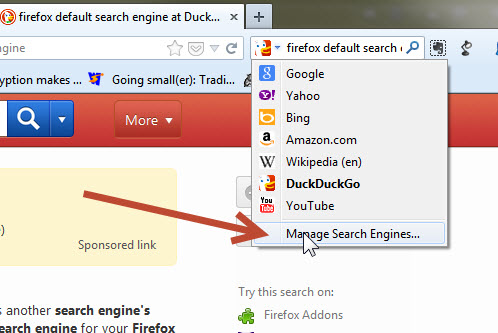
Then select Get more search engines and add DuckDuckGo.
Once DuckDuckGo is in the list, you simply pull down the list and select DuckDuckGo to make it the default search engine.
Using DuckDuckGo in Chrome
Add DuckDuckGo to your search engines
Go to https://duckduckgo.com and right click in the search box there. Choose add as search engine. Choose a shortcut string for the keyword. I suggest "duck". Click OK. Now, if you were to type duck keepass in the address bar it would do a secure search (https) using duckduckgo for keepass.Make it the Default
Right click in the address bar and choose Edit search engines
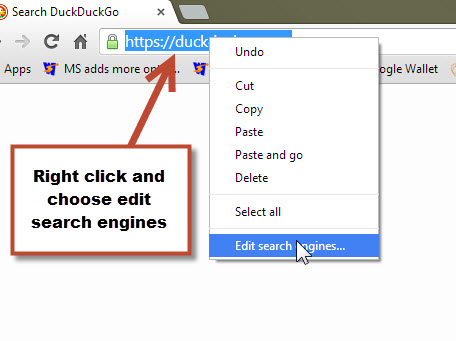
When you hover over DuckDuck and choose Make Default
A good video showing you how to make DuckDuckGo the default search engine for Chrome is here. It shows you some other tricks as well. It is a little old some some menus have changed a little bit, but it isn't anything that should create a problem for you.
Making DuckDuckGo the default for Android Devices
DuckDuckGo has an app, but I don't much like it. I could find no way to change Chrome to allow us to use anything except Google as the search engine. So I installed Firefox for Android, which I find to be a better browser anyway, and setup DuckDuckGo as the default search in it.
Making DuckDuckGo the default search engine for Firefox for Android:
- Install Firefox for Android
- Go to https://duckduckgo.com
- Long press and then release inside the search box. Click add to search engines. - Note: Just doing this allows you to select this search engine from anything you type in the address bar. All added search engines will be listed in a drop down menu.
- Pull down menu (three dots in upper right)
- Choose settings
- Choose customize
- Choose search settings
- Select and make the default by long pressing and then releasing on DuckDuckgo and selecting Make Default
Other Options:
Two other privacy search engines are:Both simply piggyback onto the Google search engine.
Date: February 2014

This article is licensed under a Creative Commons Attribution-NoDerivs 3.0 Unported License.