
Keeping clients' computers safe and profitable for over 30 years
Home Forms About Current Newsletter subscribe
Search All Articles
Browse by Category

Bitwarden Backup
Preview:
Bitwarden is an excellent online (cloud-based) password manager. It offers great value and security. However, you still need to back it up locally. Here is one way to do it.
I recommend KeePass for the password safe for people who use one device for their web access and only need passwords on that device. It is also best for people who have a Windows computer that is their primary device for logging into websites, and have no trouble occasionally copying their password file to their phone or tablet.
However, for people who want to maintain synchronized copies of their passwords on tablets, phones, and computers, then Bitwarden is a superior option. The biggest drawback to Bitwarden is that they do not have a good local backup system. I install a copy of the program on my computer, and also on my phone and tablet. Additionally, I use the Firefox extension. However, they do not keep a full copy of my database on my computer. If my access to the Internet goes down, or Bitwarden goes nuts and decides it won't let me in, I want a full local copy, on my computer, and backed up. I want it fully searchable and useable.
For this purpose, I export a copy of my Bitwarden vault and then import it into KeePass every month. It would probably be smarter to do it more often. Here's my 2-minute backup process.
Step 1. Export Your Bitwarden Vault.
You can export from either the desktop program or the browser extension. In either case, I export into a backup folder and a Bitwarden subfolder.From the Desktop App
choose File then Export Vault
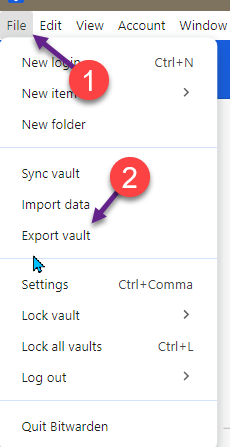
Choose the .json format and click export vault
From the browser extension
Choose Settings (the gear), then Vault, then Export Vault
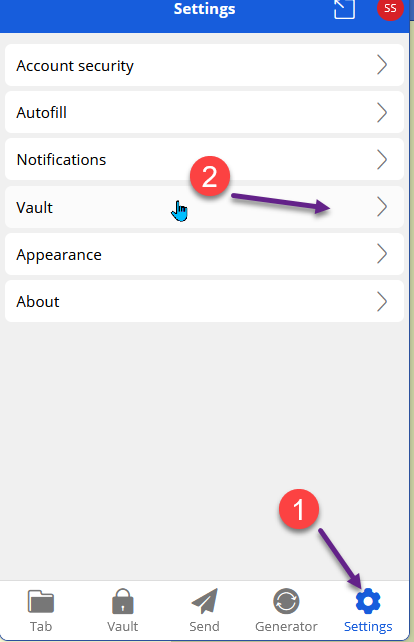
The format
There are three possible formats, .json, .json (Encrypted), and .csv. KeePass imports the .json file perfectly. The .json (Encrypted), can only be decrypted by Bitwarden. It is fine for a Bitwarden backup to be restored into your Bitwarden account, but I want something if Bitwarden screws up.
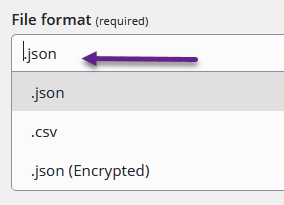
Since I export to a backup/Bitwarden folder, it looks like this:
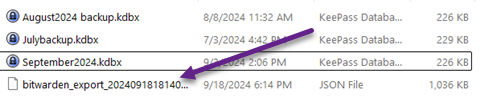
You see, I have 3 previous backups also stored there. This folder gets backed up to an external drive and to the cloud.
Step 2. Import that file into KeePass.
KeePass will try to open the last file used. You don't want that, so just cancel. You'll get a blank KeePass program, and you can create a new database.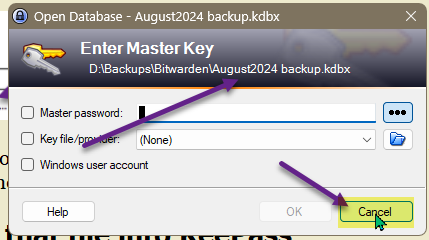
Next, use the create new database icon.
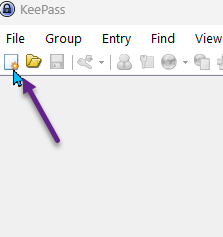
I name mine with the date. Since all KeePass databases end in .kdbx, you don't need to call it KeePass if you don't want to. When it asks for your master password, very carefully enter the same password you use for Bitwarden. Don't try to maintain a second password. This is a backup. The three dots on the right will let you see what you are typing. I leave the database name blank. It is just a description for yourself and is not used for anything.
Save the file.
You'll notice some demo entries. Just ignore them. They won't hurt anything. You can delete them if you like, but I don't bother.
Step 3. Import the Bitwarden File.
1. Pull down the File Menu and choose Import…
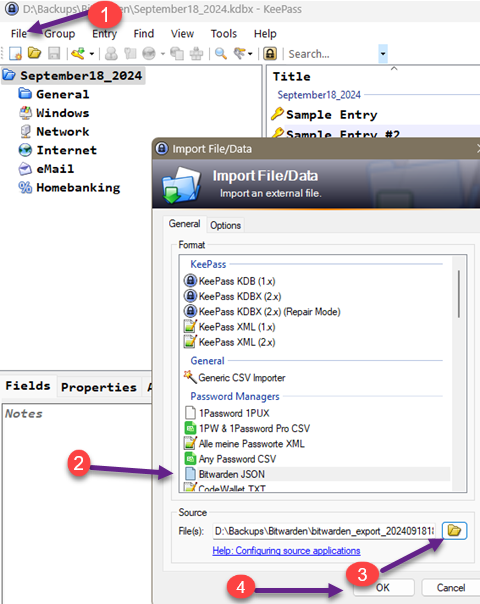
2. Choose the Bitwarden JSON file format.
3. Browse to and select the Bitwarden export file you made
4. Click OK.
5. Save your file if it doesn't do it automatically.
Step 4. Cleanup
Now, immediately delete JSON Bitwarden export file and then empty your recycle bin. That export file wasn't encrypted, so don't leave it on your computer. Do not allow it to get backed up. If you have automatic backups occurring immediately and automatically, then do this work in a folder that doesn't get backed up.Date: October 2024

This article is licensed under a Creative Commons Attribution-NoDerivs 3.0 Unported License.