
Keeping clients' computers safe and profitable for over 30 years
Home Forms About Current Newsletter subscribe
Search All Articles
Browse by Category

Bitwarden Password Manager
Preview:
Bitwarden is my choice for a password manager that will keep all your passwords on your multiple devices synchronized. Here are some of its features.
Password managers are essential for computer security. If you aren't using one, then it would probably be the best security upgrade you could make. I have long recommended KeePass. Here's a link to a page from October 2011 where I list 3 introductory videos I'd made for KeePass. However, as time passes, more of my clients want their passwords synchronized between their phones, laptops, and tower computers. I recommend Bitwarden for those clients.
I still think KeePass is the best option for a single computer. For example, an office computer to maintain necessary business passwords. It is also an excellent option if you are comfortable keeping your KeePass database synced to your mobile devices manually. Furthermore, it offers the advantage of being entirely on your local computer. In case of an emergency, if your emergency contact has your KeePass file and the password, they will get in. They won't be stymied by confirmation emails or texts going to your cell phone.
However, if you aren't comfortable doing that, or want better syncing, or simply want your passwords online so they are always accessible if there is an Internet connection, Bitwarden is a better option. Bitwarden also makes it a little bit easier to log into most websites.
KeePass has the security benefit of not being online. There do not have a huge database treasure for hackers to attack. It is strictly a Windows desktop application. KeePass2Android is an excellent Android app that will read and write to the KeePass database. It is separate from your browser, but is easy to use with your browser. Bitwarden, on the other hand, maintains your passwords online, and that poses a small risk. However, that risk is minimal. If you have a good master password even if they lost your vault, no one could access it. Bitwarden does not have your password. They cannot lose it. Furthermore, they have annual audits from reputable third-party security auditing firms as well as independent security researchers. The software is open source, and they enlist the hacker community to investigate and report any flaws as well as the paid audits.
Pricing
KeePass is free and open source, but I recommend giving them a donation occasionally if you use the program. Bitwarden has a perfectly good free version for one or two people. I recommend using the premium version though for $10/year. There are also family and business versions. These allow passwords and other information to be shared between users who can also have their own private accounts. These are competitively priced.
Recommended Bitwarden Programs
You can access your passwords three ways. I recommend using all three.- The application. This is run from your computer or mobile device. They have it available for Windows, Linux and MAC, Android and iOS. Having it available on your desktop is useful for entering passwords for accounting and other local software. It is also useful for looking up information you store in it, like license keys or driver's license number.
- Browser extensions for all major browsers. These make it easier to log in to websites.
- Website. Some features that are only available by logging into your account online, so you should use this option as well.
Basic Features
Even the free Bitwarden has these features:- Folders
- Excellent search to find anything quickly
- Generate excellent random passwords for you
- Have special forms for filling out logins, Credit cards, your identity (things like social security number, driver's license etc. and even Secure Notes.
- Quick access so you don't need to enter your long master password very often.
- Import and export for many other password managers.
- Favorites. Display your most used logins (or credit cards) on top for faster access to the websites from Bitwarden.
Creating a new Login
A new login looks something like this: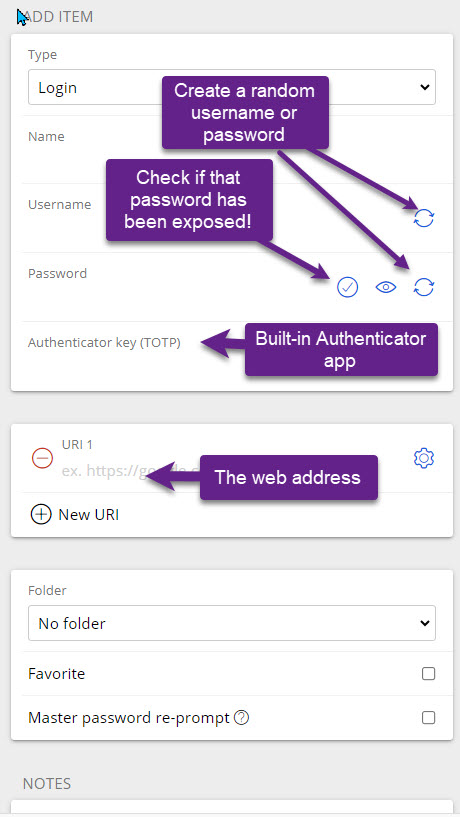
The check if that password has been exposed, checks hundreds of millions of passwords that have been exposed and reports whether that password is one of them and if so, how many times.
Extraordinary Features
Send (Free accounts text only, paid accounts also allow sending files)Send lets you send fully encrypted messages or files safely to anyone, whether they use Bitwarden or not. If you need to send someone a password or other private information or a file, Bitwarden lets you do it quickly and easily. They do an excellent job with this.
There are many reports you can get from your web account, including how many times every one of your passwords was exposed in some data breach. This is important, because hundreds of millions of previously used and exposed passwords can quickly be checked by hackers.
Here's what a small part of my report looked like. I've removed the parts of the report that show the website and other information.
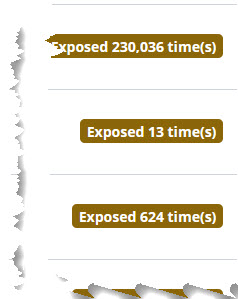
You can use this report to change your password and upgrade your security, or simply send old accounts to the trash. Those accounts above were either decades old and no longer in use, or completely local programs.
Other reports show weak password, reused passwords, data breaches and more.
Integrated Authenticator App (Paid feature)
Allows you to use time-based one-time passwords for 2-factor authentication.
Emergency Contacts (Paid Feature)
Premium users, can designate trusted emergency contacts. Anyone with a Bitwarden account can be designated as a trusted emergency contact. You designate them, then they must accept, then you must confirm. When you create the emergency contact, you specify a wait time.
Once that has happened, if an emergency occurs, the contact will submit a request which generates an email to you. You can approve or not. If you do nothing, then after the wait time you specified, access is granted.
Bitwarden Learning Center
- Short videos on specific Bitwarden subjects:
- Simple instructions to get you started:
- Using the browser extension:
- Emergency Access
Date: September 2024

This article is licensed under a Creative Commons Attribution-NoDerivs 3.0 Unported License.