
Keeping clients' computers safe and profitable for over 30 years
Home Forms About Current Newsletter subscribe
Search All Articles
Browse by Category

Firefox Cool New Features
Preview:
Firefox offers some advanced privacy settings and the ability to remove some tracking information when copying an address.
Prevent link site tracking.
Right-click on a link, and you'll have the option of copying the link without site tracking information.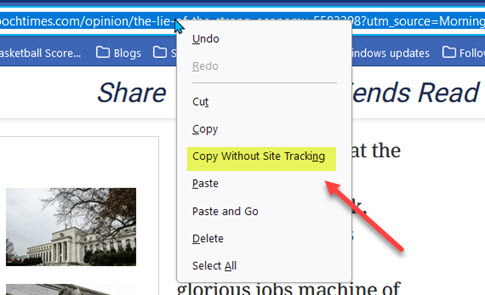
Firefox Privacy Settings
Here are my privacy settings in Firefox with a short explanation.
First, getting to the privacy settings.
- Choose the hamburger menu (three lines in the upper-right corner).
- Then choose Settings
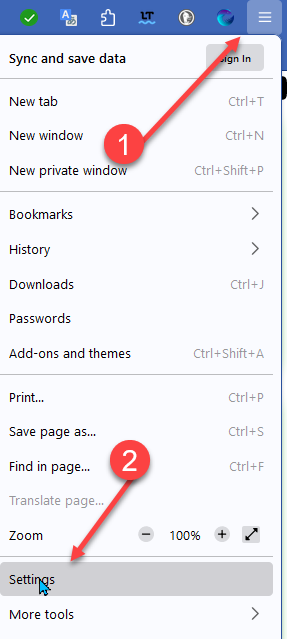
From there, choose Privacy & Security then Custom
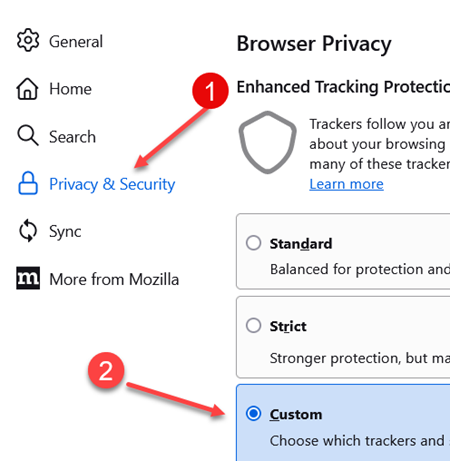
Here's what I've selected. Under cookies, there are five options. Cookies in general can be nice. It is convenient for some sites I use, like a news site, to recognize me and use my settings. However, other sites use cookies to track you. Moreover, some cookies aren't even from the site you are visiting (cross-site) and are only used to track you around the Internet (tracking cookies). For example, Facebook could have an ad with a cookie in it which it displays when you visit the Washington Post. That is cross-site. You visited The Washington Post, not Facebook, but Facebook is tracking you specifically. So I request Firefox to block tracking cookies from other sites, and to isolate any cookie from another site. What if Facebook simply plants a cookie, but not a tracking cookie? Firefox isolates that cookie, so it is restricted to the Washington Post site and won't travel with you wherever you go. If you then go to ESPN, Facebook won't know it is the same person.
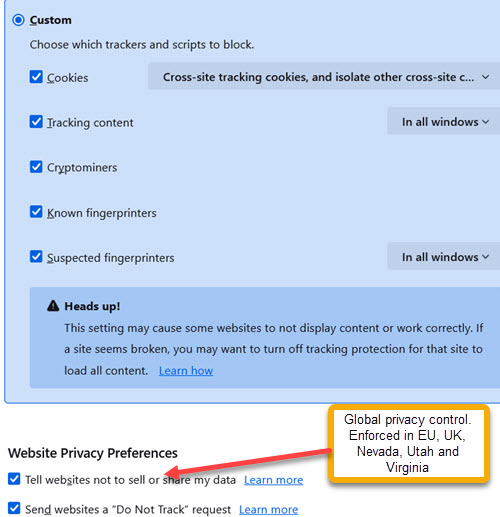
Fingerprinting is where trackers carefully examine your computer. They examine your operating system, processor, how much memory and what kind, what browser, what screen resolution, what time zone, what fonts are installed and much more. This enables them to come close to identifying you and tracking you around the web.
The bottom two check boxes tell sites you would rather not be tracked. You are opting out. More and more countries and some states are making noise about enforcing this. Maybe it is useful, but it won't hurt anything.
The Downside
Everything has a tradeoff. If you want more privacy and security, you'll sometimes pay the price. Sometimes something won't work. A site could very well say, "If I can't track you, I won't let you see my content." This is particularly likely with video sites and banks. For that reason, if a site doesn't work, you might need to turn off your privacy settings.
Here's how you can turn enhanced tracking protection off for a single site. This can be problematic if they put up forms or login options and haven't coded the forms in the customary way. These popups could also be from another domain and require some tracking.
Just click the shield in the left of the awesome bar (address bar) and turn off tracking protection for that site.
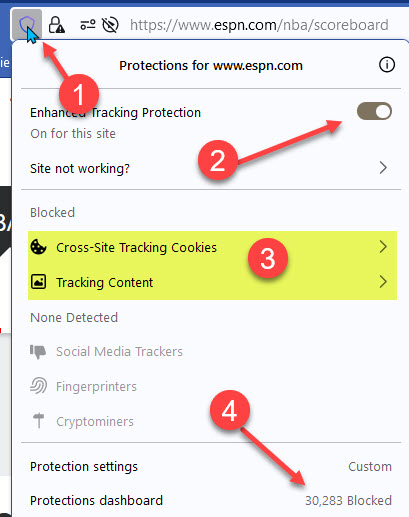
If you click on the Protections dashboard, number 4 above, it'll take you to a dashboard that shows graphically shows you what Firefox has blocked for you.
Further Reading
I've written articles on:Date: June 2024

This article is licensed under a Creative Commons Attribution-NoDerivs 3.0 Unported License.