
Keeping clients' computers safe and profitable for over 30 years
Home Forms About Current Newsletter subscribe
Search All Articles
Browse by Category

Finding stuff in Keepass
Article for: Keepass users
Difficulty: Easy
Importance: Useful, but not terribly important
Difficulty: Easy
Importance: Useful, but not terribly important
 Like me, most of my clients use Keepass to keep their passwords strong and safe. I keep more than most people because I also keep many client passwords. In fact, I have 940 password records. Besides usernames and passwords, I include information that I want to keep and find again, like lists of repair people I've used, or my voter registration information.
Like me, most of my clients use Keepass to keep their passwords strong and safe. I keep more than most people because I also keep many client passwords. In fact, I have 940 password records. Besides usernames and passwords, I include information that I want to keep and find again, like lists of repair people I've used, or my voter registration information.It could be hard to find exactly the one I want, but Keepass offers 3 good options to help.
Folders
I use folders to categorize some entries. For example:
- Personal/Home. Here I keep a list of my car stuff: which includes driver’s license, vehicle ID, insurance policy, and phone number. In another entry I have Washington County's Code Red emergency alert information. Other entries include PGE account, Voter registration information, garbage service and more. There is even a Repair and Maintenance entry which has a note which lists repair and maintenance people I've used for further contact.
- My hardware: holds information regarding my modem, router, robotic vacuum cleaner, printer, computer, tablet, etc.
- Financial has all my credit cards, investments, credit bureau accounts, Paypal and tax information for paying state and local taxes.
- Other People's passwords is where I keep the client and family passwords I have. Larger clients get a sub-folder of their own which can have many entries.
- Forums have all the support forums I have ever used, which is 34!
I have more folders, but this should show that I store a lot of information in Keepass and folder organization is one tool I use.
Quick search
Quick search is the visible search at the top. You can put one or more words in that search, and it will find all entries that contain ALL of those words. However, it will match partial words, so, for example, car matches careful and card and car. I use this as much as folders. Remember, quick search includes everything you have in notes.
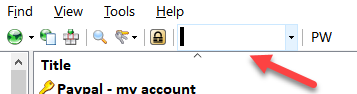
Find
You can access Find pulling down the menu, or Ctrl-f (find) or Ctrl-Shift-f (find in folder or group)
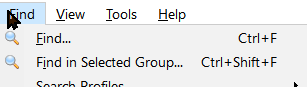
I never need more than just the simple search, but there are lots of parameters you can select to limit your search.
The simple expression considers all the words. So, if you enter Gmail Steve, then both Steve and Gmail must match. Words enclosed in quotes are treated as a phrase, and a minus sign means the term cannot exist. We can save complex searches as search profiles.
Regular expressions and xpath expressions are powerful if you know how to use them. I've never needed to.
Date: February 2021

This article is licensed under a Creative Commons Attribution-NoDerivs 3.0 Unported License.