
Keeping clients' computers safe and profitable for over 30 years
Home Forms About Current Newsletter subscribe
Search All Articles
Browse by Category

Controlling Webcam Privacy
Article for: Anyone with a Webcam or microphone
Difficulty: Moderate
Importance: Gives peace of mind
Difficulty: Moderate
Importance: Gives peace of mind
 As more of us use our laptop webcams, or buy webcams for our desktop computers, some are becoming a little concerned about the privacy we could be losing. There is something a little disconcerting about having a camera pointed at us all day as we work, or viewing the room when we aren't working. Some laptops have simple switches to turn your Webcam off. But most do not.
As more of us use our laptop webcams, or buy webcams for our desktop computers, some are becoming a little concerned about the privacy we could be losing. There is something a little disconcerting about having a camera pointed at us all day as we work, or viewing the room when we aren't working. Some laptops have simple switches to turn your Webcam off. But most do not.Windows buries the software controls for disabling the webcam and it's difficult to re-enable them. Their settings control, only works for their Store Apps, not standard desktop Windows apps, so they are not much help, but you should use the settings to control as many apps as you can.
There are physical covers, like these sold on Amazon. If you get exactly the right size for your webcam, they can be useful.
There is an excellent software solution. WebCam on-off provides a simple switch that is clear and easy.
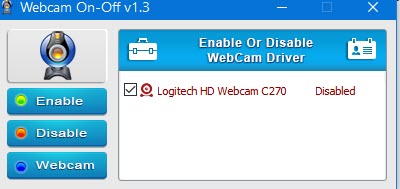
Click Enable to enable or Disable to disable. If you disable it, then an attempt to access the camera produces an error like this:
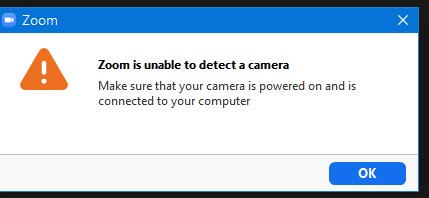
The third button, Webcam, lets you test the camera.
Sadly, though this toggles the camera, it does not toggle the microphone. I could not find a simple switch for the microphone that works. I tested the lovely open source switch Mic Mute, but it didn't work. Zoom and other programs could still access my Mic. The project appears to be abandoned.
The most likely place for us to be attacked is through our browser, which is likely to be open most of the day. Here is how to control webcam access from your browser.
Control access from:
- Firefox
Firefox pretty much handles this for you. They set each site to Ask. When you go to a site, you get a message that looks like this:
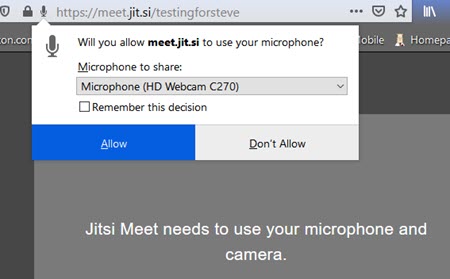
and you just need to allow and remember if you don't want to be asked again.
- Other Browsers default to Ask, but it makes sense to check
- Brave
- Settings / Additional settings
- Site and Shields settings;
- Set camera and microphone to ask.
- Vivaldi
- Settings / Webpages
- Default permissions
- Set camera and Microphone to ASK
- Chrome
- Settings / Privacy and security
- site settings
- set camera and microphone to ask;
- Edge - Too weird and complex to be sure what it'll do. Besides, I don't trust it.
There is another option that exists for desktop computer users, though not for laptop users. They can simply unplug their webcam from its USB port. This method is 100% reliable on stops access from both the camera and the microphone.
Date: September 2020

This article is licensed under a Creative Commons Attribution-NoDerivs 3.0 Unported License.