
Keeping clients' computers safe and profitable for over 30 years
Home Forms About Current Newsletter subscribe
Search All Articles
Browse by Category

High Memory Issues
Article for: Everyone
Difficulty: Moderate
Importance: Moderate
Difficulty: Moderate
Importance: Moderate
Occasionally, one of my clients reports that they've received a High Memory warning. What is high memory usage and how is the issue resolved?
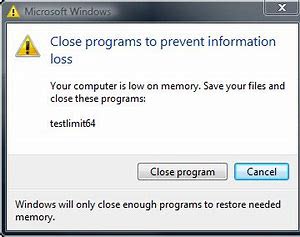
Memory or RAM is like your desktop. While storage or drive space is like your file cabinets. A high memory warning is your computer complaining that its desktop is overflowing onto the floor, so it will be much less efficient.
I install a very useful tool called Meminfo on most of my clients' computers. I wrote an article about it in 2017. It displays an icon in the system tray as shown below.
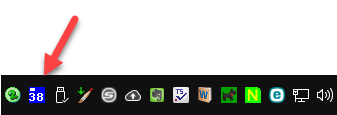
This shows that my computer is using 38% of its available memory. You should watch that number and see if it gets higher than normal. Usually, I set it to alert you if you are using over 90% of memory.
If you don't have the program, I recommend you read my old article and install Meminfo to help you see what is happening on your computer.
So, what should you do when you are using too much memory or you notice the memory usage is getting unusually high?
Meminfo gives you the ability to see the biggest memory users by right clicking on its icon.
Here are 3 good options starting with the simplest.
1. Use Meminfo's defragmenter. Meminfo has an option they call memory defragmenter. Just right click on the icon and choose that. It does not really defragment your memory. It just returns to Windows all the memory that negligent programs didn’t return to Windows when they closed. Many programs, like spoiled children, don't give back the memory (or put away their toys) they use when they are done with them. Meminfo returns that memory to Windows for use by other programs.
2. Close unnecessary tabs in your browser or email client. Browsers are the biggest memory suckers. Each open tab is likely to follow links, download images and advertisements, and run scripts. An email program with 50 open emails can also suck a lot of memory.
Just running too many programs simultaneously could be the issue, so closing any unnecessary program is good, but the most common culprit is your browser. Vivaldi gives you the option to save and later restore your tabs (File / Save open tabs as a session) and name the session for later recovery.
Most browsers offer a browser specific task manager showing memory and CPU usage for every tab and extension. Excessive extensions can also waste memory.
- For Vivaldi press Shift-Esc
- For Firefox press Menu (the 3 lines in the upper right) More / Task Manager
- For Chrome Press Settings (3 dots in the upper right) More Tools / Task manager
- For Brave press Menu / More Tools / Task manager
3. Reboot your computer. You should probably do this at least once a week.
These techniques will help you manage your computer's memory.
Date: September 2020

This article is licensed under a Creative Commons Attribution-NoDerivs 3.0 Unported License.