
Keeping clients' computers safe and profitable for over 30 years
Home Forms About Current Newsletter subscribe
Search All Articles
Browse by Category

Cliqz died
Article for: Cliqz users
Difficulty: easy
Importance: very
Difficulty: easy
Importance: very
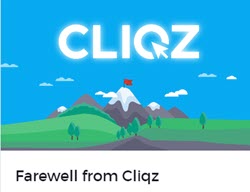 Cliqz was one of my favorite browsers. They came with ad and tracker blocking built in and were excellent on privacy. Based on the Mozilla Firefox engine, it has provided many of my clients with excellent browsing for the last few years. Cliqz was a European venture to build a new and different search engine, not filtered by American companies, and a privacy centric browser. Sadly, they could not attract the capital needed to remain in business and could not monetize their technology sufficiently.
Cliqz was one of my favorite browsers. They came with ad and tracker blocking built in and were excellent on privacy. Based on the Mozilla Firefox engine, it has provided many of my clients with excellent browsing for the last few years. Cliqz was a European venture to build a new and different search engine, not filtered by American companies, and a privacy centric browser. Sadly, they could not attract the capital needed to remain in business and could not monetize their technology sufficiently.So what to do? I am concerned that their browser will not continue to get the latest security updates from Firefox, so recommend people abandon it.
I recommend these three excellent privacy supporting browsers. Each can easily import your Cliqz bookmarks. Call if you need help.
- Firefox will provide the closest experience to Cliqz. They based Cliqz on the Firefox engine. I recommend adding Adblock Plus to Firefox.
- Vivaldi is my favorite browser. It has built-in adblocking and anti-tracking. They built it on the Chrome engine and I've been thrilled with it for over two years. Besides being an excellent privacy respecting browser, it also has many extra features like a side panel, extreme customizability and note taking.
- Brave is also built on the Chrome engine and has built in adblocking and privacy protection. It is an excellent, fast, simple browser that respects your privacy.
Transferring your bookmarks
You can easily transfer your bookmarks to your new browser.
In Cliqz:
- Pull down the bookmarks menu
- Choose show all bookmarks (CTRL-Shift-B)
- Pull down the Import and Backup Menu
- If you are moving to Firefox, choose Backup. For the other two choose Export bookmarks to HTML.
- Be sure you remember where you put this file!
In your new browser
- For Firefox follow the procedure above, but instead of backup, choose Restore.
- For Vivaldi choose the File menu
- then Import Bookmarks and Settings
- Pull down the From menu and choose Bookmarks HTML File.
- Then Choose the HTML bookmarks file you exported from Cliqz.
- For Brave choose the Menu in the upper right (3 lines)
- Select Bookmarks
- Choose Import bookmarks and settings
- Choose Bookmarks HTML File
- Choose the Bookmarks file you exported from Cliqz.
Call if you need help.
Date: August 2020

This article is licensed under a Creative Commons Attribution-NoDerivs 3.0 Unported License.