
Keeping clients' computers safe and profitable for over 30 years
Home Forms About Current Newsletter subscribe
Search All Articles
Browse by Category

Check your startup programs
Article for: Everyone
Difficulty:Easy
Importance: Important
Difficulty:Easy
Importance: Important
Startup programs run whenever you log into your computer. They run in the background, consume resources and slow down your computer. I am not against startup programs. I run many myself. But, it makes sense to check them a couple times a year and see if you have stuff starting up that you don’t want starting up.
The simplest way for a novice to check their major startup programs is with Windows 10's built in Startup manager.
Checking for major startup programs
Click the Start key then choose settings
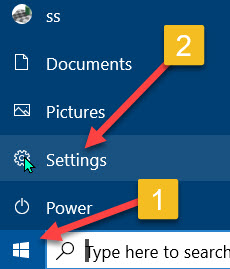
Then from Settings Choose Apps. From Apps, choose Startup.
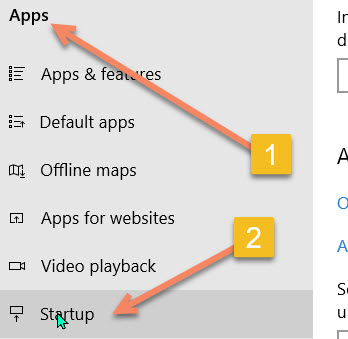
From there you'll find a list of startup programs along with a switch to turn them off and an estimate of their impact during startup.
Stopping unwanted programs
You can switch programs off from here, but that is not the best way to stop them.
- The best way to stop unwanted startups is to uninstall them!
- The second best way to stop unwanted programs is to find a switch in the program and tell it to stop trying to start up. It is inefficient for programs to start up, and then you tell it not to start up. Better to stop it from trying to start up.
- If you want to use a program, but can't find a setting to stop it from starting up, then use the switch in the startup apps settings to just turn off the startup.
Date: March 2020

This article is licensed under a Creative Commons Attribution-NoDerivs 3.0 Unported License.