
Keeping clients' computers safe and profitable for over 30 years
Home Forms About Current Newsletter subscribe
Search All Articles
Browse by Category

Screen Snipping
Article for: Everyone
Difficulty: Moderate
Importance: Can be very useful
Difficulty: Moderate
Importance: Can be very useful
Microsoft has added a new and even better screen snipping tool. They've had "Snipping Tool" since Windows 7, but with the October 2018 update they added the better "Snip and Sketch". It lets you capture the whole screen, a window, or a section of it quickly and easily. Just type snip in the search bar at the bottom left, and the Snip and sketch option should appear.
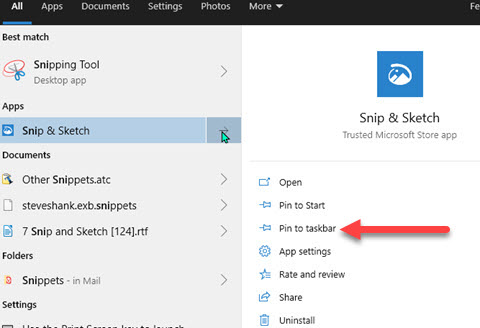
If you use it often, you can pin it to the taskbar, so it'll always be available. You can launch it by hitting Windows key +Shift+S. But I think it is easier, since you might forget the hotkey combination, to pin it to the taskbar (the third option above). Pinning to the Start menu is also available for those who often use that.
You'll have an option to snip a rectangular, free-form, a window or a full screen. Once you make the snip, it opens in the editor. You can write on it, highlight some of it, copy it, or print it.
For those of you like, me, who grab screen snippets often, and want edit them with a robust editor, I recommend the much more powerful Snagit from Techsmith. That's what I use to help clients and also for this newsletter.
Further Reading
Date: September 2019

This article is licensed under a Creative Commons Attribution-NoDerivs 3.0 Unported License.