
Keeping clients' computers safe and profitable for over 30 years
Home Forms About Current Newsletter subscribe
Search All Articles
Browse by Category

Activate active hours
Article for: Everyone
Difficulty: Easy
Importance: Can be useful
Difficulty: Easy
Importance: Can be useful

Windows 10 does its updates in the background, but needs to reboot. Sometimes people complain that it reboots at inopportune times. You can eliminate inopportune reboots by following some or all of the following suggestions:
- Always close all your programs every night.
- Following the second Tuesday of each month when Microsoft does its security updates, check Windows updates and reboot yourself.
- Setup active hours, so Windows only reboots and installs updates when you are not working.
Here's how to activate active hours.
- Select the settings icon from the start menu icon
- Choose Update and Security
- Choose Change active hours as shown below
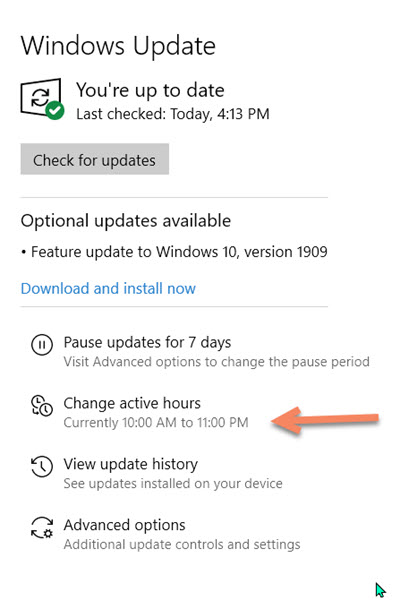
As you can see, I get into work late and work late, so I've told Windows that I'm active from 10 AM to 11 PM. Microsoft promises not to reboot and install updates during active house if it is avoidable. It is likely not avoidable if you use a laptop and turn it off every night when you are not working.
If you don't leave your computer on all the time
If you don't leave your computer on all the time, then it is still a good idea to leave it on at least once a week so your computer and Microsoft can do housekeeping while you are not around. I suggest Wednesday nights as best. That will be after Microsoft does its security updates on Tuesday. You can set up a backup to run then, perhaps an image of your entire drive and an antivirus scan. An external USB drive is required to do these backups.
Date: January 2020

This article is licensed under a Creative Commons Attribution-NoDerivs 3.0 Unported License.