
Keeping clients' computers safe and profitable for over 30 years
Home Forms About Current Newsletter subscribe
Search All Articles
Browse by Category

Choosing a new Notebook
Article for: Anyone thinking about a new laptop
Difficulty: Easy
Importance: Useful
Difficulty: Easy
Importance: Useful
Do you really want one?
 The first thing to consider is whether a laptop is really the best choice for you. If you travel a lot and need to carry your computer, it is the right choice. But, notebooks are slower, less reliable and harder to repair than tower computers. If you don't need one, don't get one.
The first thing to consider is whether a laptop is really the best choice for you. If you travel a lot and need to carry your computer, it is the right choice. But, notebooks are slower, less reliable and harder to repair than tower computers. If you don't need one, don't get one.If you are choosing it because you have limited space, then a NUC might be a better choice. A NUC is like a laptop, but scrunched up into a smaller package, taking up even less space. Instead of a screen and keyboard, they have plugs for you to connect whatever monitor (or monitors), keyboard and mouse you like. It will fit under your monitor and take up no usable space, while giving you the advantages of a good keyboard and a larger monitor.

This image gives you an idea of the size of a NUC. They are full computers in a tiny package. I've found them to be more reliable than laptops. This is probably because they aren't carried around and also because laptops often have problems with keyboards or screens or their connections to their internal keyboard or screen. The NUC reduces these issues.
NUCs also have lots of connectors for more USB devices, ports, monitors and so forth.
Do you need Windows?
If you are running Windows-only programs, like Quickbooks, you may need a Windows computer. But, if all you do is cruise the Internet and Email, then a simple Chromebook will be faster, safer, more reliable, cheaper and easier to use. Most printers work fine with them, and you can use many Android, and Google Docs programs for simple spreadsheets and word processing. Chromebooks also come in the tiny NUC like box format. They are called Chromeboxes. These can be an excellent simple option for many people.
Size and weight
You need to weigh the trade-offs between size, weight, power and battery life. The bigger the screen, the easier to see, but it will be heavier, and have less battery life. You may want to plug in an external screen, anyway. Do you need a numeric keypad? You can plug in external keypads, but most 15" laptops have them built-in. I recommend an Intel I-5 for most personal and business use. If you are a gamer, you might want an I-7. The current generation processors are the 8000 series from Intel. You should probably get at least a 7000 series chip.
Storage and Memory
You should get at least 8 Gigabytes of RAM. 16 is better for the long term. You should only buy SSD drives. These have no moving parts and are much faster than spinning drives (HDD). Particularly in a laptop, you want a reliable drive that can be moved safely. SSDs also use less energy, so your battery will last longer, and produce less heat. For speed and reliability, I recommend Solid State Drives for all computers, but am even more emphatic for laptops.
For future proofing, I recommend 500 GB SSD drives, but you might be fine with a 250 GB drive instead. If you don't store many pictures or videos 250 GB could be sufficient. The way to check is to open File Explorer and right click on your current computer's C drive. Select properties.
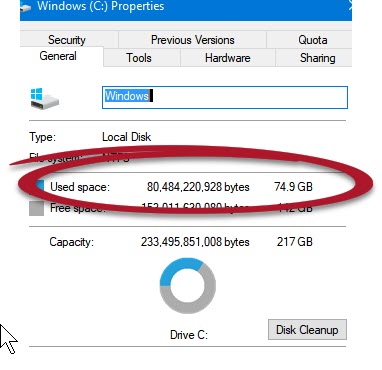
Look at the used space. Double it. Your new computer's drive should be at least double what you are currently using. If you plan on big changes, like becoming a video editor, or take thousands of pictures, or install lots of new games, this rule of thumb will not work, but more than twice your current drive usage will usually be sufficient. Many programs are expecting and being built for larger drives, so newer programs will demand more space.
Rule of thumb
Your new drive should be at least twice a large as you are now using.
The Screen
I recommend only getting 1920x1080 or 1920x1200 screens. Less than 1080 pixels on the short end, means that you can't get a lot on the screen. That makes browsing the Internet difficult. There will be too much scrolling to see everything.
Many notebooks are coming with very high resolution screens. Super HDMI. These can easily have 4000 pixels across instead of 1920. Normally they are either 3840 or 4096 pixels. While people imagine this is a good thing, on a 15" laptop, you can't really tell the difference. They will preach the stunning display, but I can't see it.
The more pixels on the screen, the smaller the icons and labels become. Then we can't read them because they are too small. A 12x12 pixel character on a 15" display is much bigger on a 1920 x 1080 display than it is on a 3840 x 2160 display. So, most of my clients have to increase the display by 150% or 200% to see the words and icons. Now they are just wasting the extra pixels. Then they find that some programs can't make the adjustment to the weird magnification and are harder to use.
For maximum compatibility, use standard HDMI screens, not the new 4k screens for your monitors, whether laptop or standard monitors. Windows 10 keeps adding various settings you can change to try to get older programs to work properly with high definition screens, but it is simpler, cheaper and safer to just avoid them.
Brands
For laptops I recommend the Lenovo ThinkPad. They have good keyboards, quality builds and fewer problems than other brands. None of the alternatives impress me. However, ThinkPads are a little expensive.
For NUCs I recommend Intel, but expect the Asus ones will be good.
I like the Asus Chromeboxes, but really haven't enough experience with different brands to have Chromebook suggestions.
Date: August 2019

This article is licensed under a Creative Commons Attribution-NoDerivs 3.0 Unported License.