
Keeping clients' computers safe and profitable for over 30 years
Home Forms About Current Newsletter subscribe
Search All Articles
Browse by Category

Keepass QuickSearch
Article for: Keepass users
Difficulty: Easy
Importance: Just makes searching passwords easier
Difficulty: Easy
Importance: Just makes searching passwords easier
 One of the great benefits of Keepass password safe is that it is Open Source and has a huge community of people who have supported it for many years. It has an open plug-in ability that allows many of these people to write little plug-ins to add some extra ability to the program. These are like the extensions we use in our browsers.
One of the great benefits of Keepass password safe is that it is Open Source and has a huge community of people who have supported it for many years. It has an open plug-in ability that allows many of these people to write little plug-ins to add some extra ability to the program. These are like the extensions we use in our browsers.
I've found a new one I like a lot. It is QuickSearch. QuickSearch provides us with an incremental search when we look for passwords. In a regular search, you type your term in the search field, press enter and see what you get. In an incremental search, a list appears and shrinks as you type. You can then select the one you want.
For example using QuickSearch, if I type:
"Scr" I get
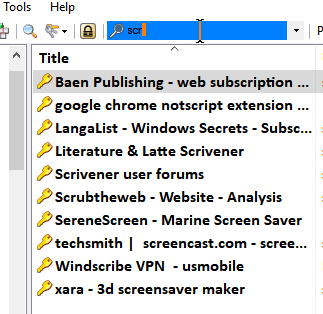
Adding i for "scri" I get
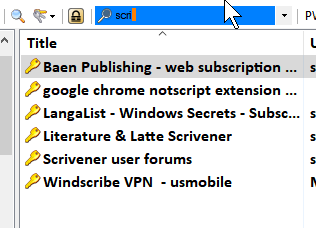
Finally, adding v for "scriv" I get
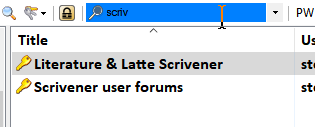
and can choose which one I want.
QuickSearch Options
QuickSearch adds an options menu to the regular Keepass options menu (1). I adjust the color (2) and eliminated the old Keepass search box (3).
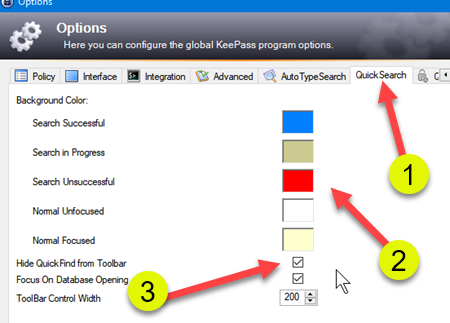
In addition, you can configure which fields to use in the search, by pointing to the search glass, which will change to a configuration gear. I just search the title and URL, but you can add the notes field or whatever else you need to find what you want quickly.
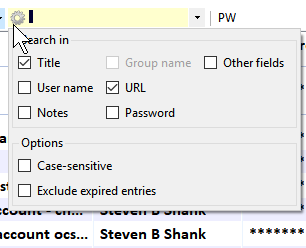
Keepass will still allow you to use CTR-F to do a deep search that is configurable to search notes or other fields if you needed to do a more complex search.
Installation
You can download QuickSearch here:
Download the QuickSearch.plgx file and copy it to the plugins folder of the Keepass program folder:
C:\Program Files (x86)\KeePass Password Safe 2\Plugins
You will need to tell Windows that yes, you really do want to copy a file into the program folder.
Then restart Keepass. That's all there is to it.
Of course, my clients can ask me to do it and I will.
Date: July 2019

This article is licensed under a Creative Commons Attribution-NoDerivs 3.0 Unported License.