
Keeping clients' computers safe and profitable for over 30 years
Home Forms About Current Newsletter subscribe
Search All Articles
Browse by Category

Stopping Notification requests
Article for: Everyone
Difficulty: Easy
Importance: Not really. Just removes an annoyance
Difficulty: Easy
Importance: Not really. Just removes an annoyance
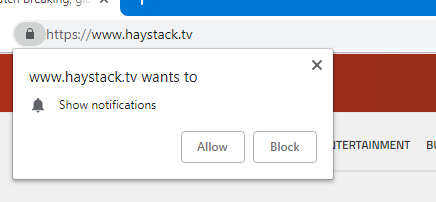
Many websites nag us to let them send us notifications whenever they imagine they might have something we might want displayed. We call these Push notifications because they push their notifications into our computers. You can allow or disallow these one at a time if you like, but if you want to stop all sites from even asking, here's how.
For Firefox and Cliqz
- The main menu will appear. Click on Options.
- In Options, click on Privacy & security on the left.
- On the right, go to Permissions. Permissions is two-thirds of the way down the section.
- Click on the Settings button next to Notifications.
- Check the Block new requests…"

If you want notifications from some sites, you'll want to allow those before turning off future requests.
For Chrome and Brave
- From the Menu, choose: Settings
- Then scroll down to the bottom and click Advanced
- In the Privacy and Security section choose Content Settings
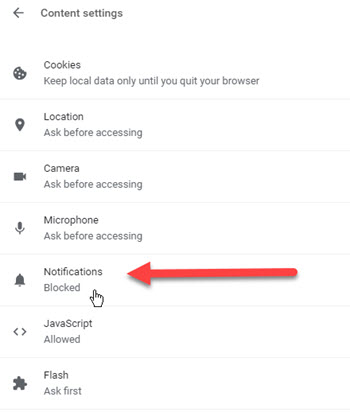
- Within Content settings click Notifications
- Toggle it OFF
Vivaldi
Copy and paste this command into the address bar:
and turn it off.
Date: April 2019

This article is licensed under a Creative Commons Attribution-NoDerivs 3.0 Unported License.