
Keeping clients' computers safe and profitable for over 30 years
Home Forms About Current Newsletter subscribe
Search All Articles
Browse by Category

New Features of Windows 10 release 1803
Windows 10 does feature improvements every six months or so. The latest is Windows 10 release 1803. The 18 stands for 2018 and the 3 for the third month. They began releasing it on April 30 and as of June 30, seem to have updated about half of the Windows 10 machines I've seen. Here are the new features I've seen or read about that might be useful to my clients.
Useful features
Advanced scaling. 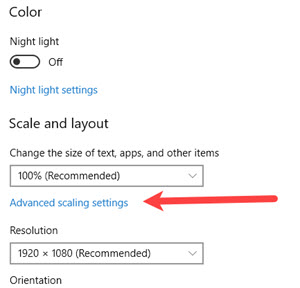 Windows doesn't do a very good job with super high resolution screens. So, the new 4k screens or even the 3200 ones, often look bad on some programs. I recommend that business people without a strong need for a high-resolution screen, stick with standard HD screens with a 1920x1080 resolution. Otherwise, some program is likely to look bad. The new feature claims to improve that problem. If you have it, try this. Under
Windows doesn't do a very good job with super high resolution screens. So, the new 4k screens or even the 3200 ones, often look bad on some programs. I recommend that business people without a strong need for a high-resolution screen, stick with standard HD screens with a 1920x1080 resolution. Otherwise, some program is likely to look bad. The new feature claims to improve that problem. If you have it, try this. UnderSettings > System > Display > Advanced scaling settings
There is an option to try to fix apps so they are not blurry.
You can also try to fix the problem for a single particular program by adjusting the high res settings for that individual program.
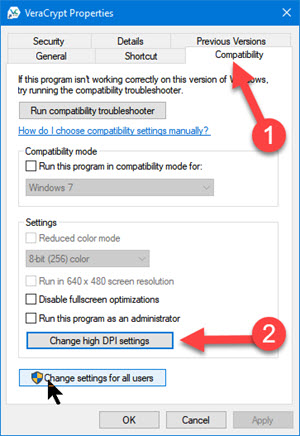
If you right click on the application icon and select the Compatibility tab, then there is a Change high DIP settings option for that particular program. I do not expect these options will work, but if you have a high DPI screen and some program looks blurry, try it.
Password Recovery
Visible Scroll bars!!!
One of the most horrible ideas Microsoft had was to hide scroll bars. This forced us to carefully move the cursor to just the right place to unhide the vertical scrollbar. So, if you are looking at all programs under the start menu in Windows 10, then it would be handy to have a vertical scroll bar to slide down the program list without struggling to unhide it. Now we can!
Under Settings > Ease of Access > Display you can choose to turn off their horrible Automatically hide scroll bars in Windows. Once off, you'll have your scroll bars back.
Also in that Ease of Access area under Cursor & pointer size you can adjust your mouse cursor and the thickness of your normal blinking cursor in some programs, making them easier to see.
Further reading
https://pureinfotech.com/windows-10-redstone-4-version-1803-new-features/Date: July 2018

This article is licensed under a Creative Commons Attribution-NoDerivs 3.0 Unported License.