
Keeping clients' computers safe and profitable for over 30 years
Home Forms About Current Newsletter subscribe
Search All Articles
Browse by Category

Moving System tray icons
This is a little known but useful and simple Windows customization trick. It works with all current versions of Windows. There are so many tutorials on the web showing the slow complicated way to customize your system tray. It is very strange this isn't used more often. The system tray is that area at the bottom of your screen on the right with the clock. Though you might have moved it to any of the other three sides if you wanted to.
The icons that show are the ones you see! Then there is an up arrow that reveals the hidden icons that you don't need to see. Perhaps there are hidden icons you'd prefer to see all the time, or icons showing you'd like to hide. Most people don't know you can simply drag and drop them from one area to another or re-arrange them within an area. Below you see I'm dragging the MemInfo monitor from the visible part of the system tray to the hidden part. I also arrange within the system tray to have icons arranged so I can find them easily. Just drag and drop.
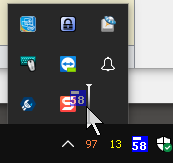
Date: February 2018

This article is licensed under a Creative Commons Attribution-NoDerivs 3.0 Unported License.