
Keeping clients' computers safe and profitable for over 30 years
Home Forms About Current Newsletter subscribe
Search All Articles
Browse by Category

Search tips for Windows 10
Many have failed to observe the options available for the search bar in the taskbar on Windows 10. Each new version of Windows has improved the search function. Windows also indexes your stuff for quicker access. But first, let's see how to control the search bar itself.
Control the display
If you find the search bar gone, then probably you accidentally checked hidden. The three options are:- Hidden
- Show search icon
- Show search box
If you right-click on an empty area of the taskbar (where all the little icons are), you'll see search and your three options.
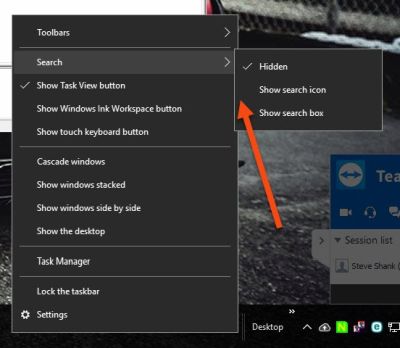
Search more efficiently
I don't like Windows searching the Web for me. I use the Windows search only for searching my own computer. Choose settings then Search then turn off cloud search. - I also turn off device search.You have some easy control over your search. The three icons at the top give you quick control. The Filters pull-down offers even more. When I searched for PGE this is what I got.
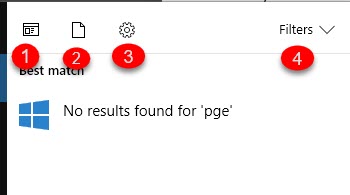
- The first icon is to search apps
- The second searches documents
- The third searches settings (Windows control)
- The Filters pull down is even more options.
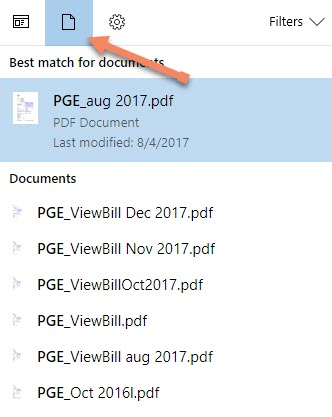
However, the search will also search inside many types of documents. So, when I searched for Quad9, which I was writing about for another article, I got these results. All from inside of documents, research, and notes.

If you point to a document, your search will present a summary of it, so you can more easily determine if it is the correct document.
Besides offering more search places, the Filters pull down also allows you to add more search locations. Remember though, the more search locations the slower the search and the more time your computer is going to spend indexing.
Date: December 2017

This article is licensed under a Creative Commons Attribution-NoDerivs 3.0 Unported License.