
Keeping clients' computers safe and profitable for over 30 years
Home Forms About Current Newsletter subscribe
Search All Articles
Browse by Category

Add Folders to your Bookmark bar
Everyone wants all their bookmarks conveniently located, but most of us have accumulated so many over the years that it is sometimes hard to find what we want quickly. Here's how I do it.
I make folders on my bookmarks toolbar. If you do not have a bookmarks toolbar showing, you can activate yours. With Cliqz and Firefox just right click in an open space on the toolbar and check the bookmarks bar box.
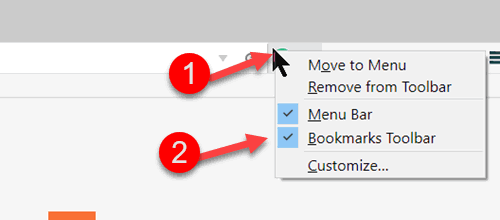
With Chrome, under settings choose appearance and then show bookmarks bar.
Then right click in the bar and add a few folders for stuff you use. I have a folder for News sites I use a lot, one for stuff I thought at the time I'd want to follow-up on. Instead of leaving lots of tabs open, I just drag the tab to the follow-up folder on my bookmarks bar. Whenever I run into something I should follow-up with, I simply drag the tab into the follow-up folder. Every few months I delete the stuff in there I never followed up on, otherwise, I delete stuff when I do follow up.
I also have one for fun with a couple of cartoon sites, and one with all the bookmarks I've used this decade. That one has lots of sub-folders.
Date: August 2017

This article is licensed under a Creative Commons Attribution-NoDerivs 3.0 Unported License.