
Keeping clients' computers safe and profitable for over 30 years
Home Forms About Current Newsletter subscribe
Search All Articles
Browse by Category

Disable Flash Always On
Make sure Flash is not enabled by default.
The danger
Flash is very dangerous. The biggest problem comes from advertisements running automatically on your computer using flash. They consume bandwidth and sometimes run hidden adware or viruses. On many popular sites these aversive flash ads consume most of your download time.Flash is losing ground
These ads are so aversive and flash so dangerous, that Amazon has banned flash ads. Youtube avoids using it as well. However, many sites that don't keep up with technology and aren't particularly security conscious, require flash to play their video content.Firefox and Chrome
Firefox blocks flash entirely by default, but gives you control. Chrome opens but then pauses them and offers you a choice, to play or not to play for any content "peripheral to the main page."What to check on Firefox
In Firefox:- Click Menu (the three horizontal lines in the upper right corner) / Click Add-ons / Select Plugins
- Set all of them to ask to activate (or get rid of them entirely). Of course, only Flash is flash, but none of these should be activated by default. The exception is that some government tax filing sites require flash to be always on because they are idiots and security challenged. Perhaps they are trying to make sure people are hackable.
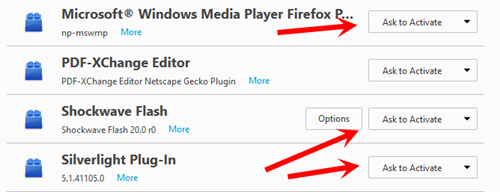
When you do this, you'll be asked to activate flash with a symbol like this where the video would play.
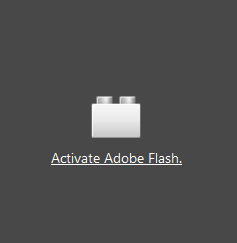
Additionally, a second popup will appear asking whether you want it to always activate on this site, or ask every time.
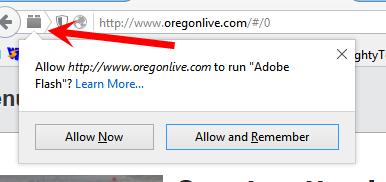
The Lego like icon in the address bar indicates a click to play activation is needed. If you are going to use the site a lot, you might select Allow and Remember so you don't need to repeat this process each time.
How to setup the Chrome Browser
Chrome is a little harder to control, but here is how:
- Click Menu (the 3 horizontal bars in the upper right) / Settings
- Enable "show advanced settings ..." at bottom
- Under Privacy click the button: Content Settings...
- Under Plugins check Let me choose when to run plugin contents. Also check manage exceptions and make sure nothing is allowed to run automatically.
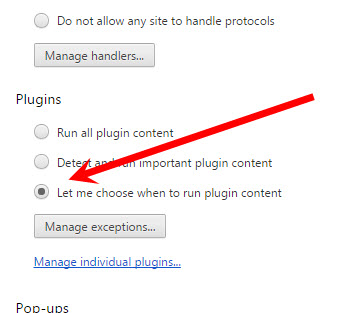
Sadly, this setting can be overridden, so you also need to set it in a second place.
Type plugins in the address bar
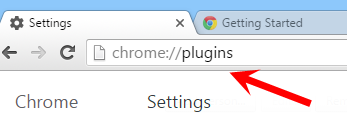
Make sure the always allowed to run is never checked.
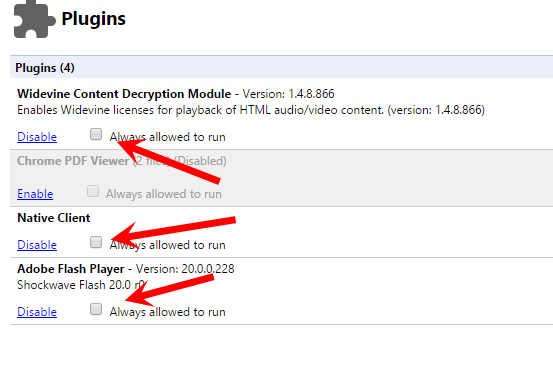
Troubleshooting chrome issues with flash
- Chrome issues with Flash and what to do if you are having trouble:
- Enabling Flash in Chrome
What if I don't use Firefox or Chrome?
Start using one or the other. Microsoft's IE is dangerous and being abandoned, while the new Edge browser is a couple years away from being usable.Date: December 2015

This article is licensed under a Creative Commons Attribution-NoDerivs 3.0 Unported License.