
Keeping clients' computers safe and profitable for over 30 years
Home Forms About Current Newsletter subscribe
Search All Articles
Browse by Category

How to turn off Chrome's Always on
Many people don't realize it, but Google decided their Chrome browser should always be running. It keeps running even after you've closed the browser.The Benefits:
It can post Google Now or Google Plus notifications from the web or your other devices. Google apps will start quicker. It might facilitate Google print from an Android app.The Cons:
Everything that runs in the background slows down your computer and can potentially cause conflicts. It is best to have as few things as possible running in the background. In addition, cleanup tools will have trouble doing things like deleting Chrome's temporary files.For the paranoid (or perhaps just cautious), Google watching and perhaps tracking you all the time is just plain creepy.
What to do:
If you aren't getting a benefit from the always on background processing, turn it off. Here's how:First, pull down the options menu and then select settings
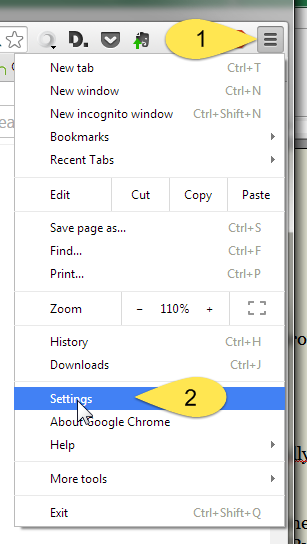
Then scroll down to the bottom and select Advanced Settings.
Then scroll down to the bottom again (you've got a new bigger bottom now), to System and uncheck Continue running background apps...
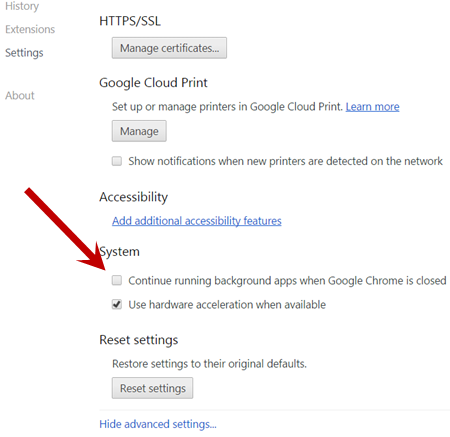
That's all there is to it. Now, when you close Chrome, it will really close.
Date: December 2014

This article is licensed under a Creative Commons Attribution-NoDerivs 3.0 Unported License.