
Keeping clients' computers safe and profitable for over 30 years
Home Forms About Current Newsletter subscribe
Search All Articles
Browse by Category

Why Doesn't that PDF look right?
The zeroth principle of pdf files, is to be aware of whether you are doing a pdf picture, or pdf text. If you print to pdf, you will normally be printing a pdf text file, sometimes known as a searchable pdf. A searchable pdf file may have images in it, but outputs letters using fonts. This makes the pdf file editable and searchable.
However, if you scan a file into a pdf format and do not choose to scan to searchable pdf, then you are likely to get a snapshot image of the whole page. In this case, you will not be able to search for text within the file, or edit it.
To make the scan become a searchable pdf, you need to send it to another program which will look through the image, find letters and words, determine the appropriate fonts for them and record the fonts and letters, rather than simply the dots and colors on the page.
Your scanner may handle both the scanning, and also the character recognition transparently so you do not notice, but usually they have options that you choose.
However, sometimes, even if you scanned to a searchable pdf, someone else might open the pdf on their computer and not be able to show or print exactly what you sent. Why?
The answer is usually that their computer does not have exactly the same fonts as your computer, so cannot reproduce your fonts exactly. They may try and substitute fonts that are similar, but that might not be good enough. To resolve this problem, most pdf printer programs, or save to pdf functions, allow you to embed your fonts into the pdf file, so even if the other person does not have all the fonts that you used, they will still have use of them for that pdf file.
Embedding fonts with BullZip PDF Printer
If you have that problem with the BullZip PDF Printer, choose Devices and Printers from the start menu, then- right click on the BullZip pdf printer
- select printer properties, from the menu
- select Preferences...
- Select Advanced..
- Find the PDF EmbedAllFonts: option and set to true.
Normally that will do it.
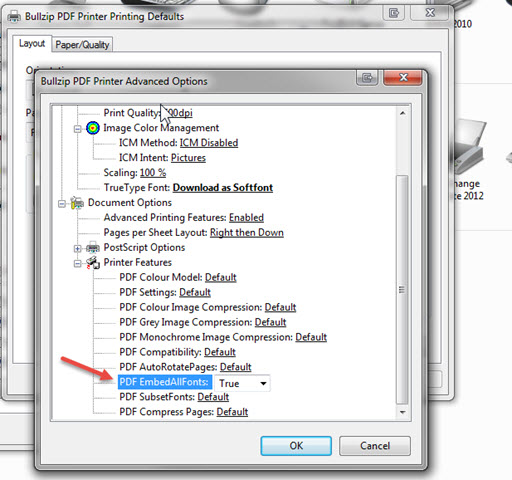
Embedding fonts with Adobe Acrobat
- Open your document
- Choose File > Print
- Choose Adobe PDF as your printer
- Click on Printer Properties
- In the Default Settings choose PDF/X-1a:2001. This setting will automatically embed all of your fonts and is the recommended settings for the majority of printers.
- You will also want to set the Page Size drop down the the size of your book set in Microsoft Word. If your page size does not show in the drop down menu click on Add then add your book's page size as an option.
Microsoft Word Save as PDF (Available in Word 2010)
- Open your document in Microsoft Word
- Click on File > Save As and choose .PDF as the file type
- Check the Optimize for Standard option
- Click the drop down arrow for Tools (next to the Save button) and select Save Options
- Check Embed all fonts in this file
- Uncheck Do not embed common system fonts'
- Click OK
- Click the Save button
Further Reading
Excellent article about fonts in pdf fileshttp://www.prepressure.com/pdf/basics/fonts
Date: August 2014

This article is licensed under a Creative Commons Attribution-NoDerivs 3.0 Unported License.