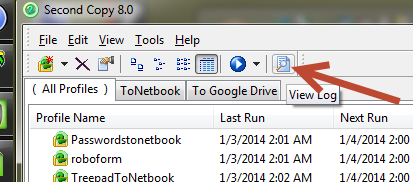Keeping clients' computers safe and profitable for over 30 years
Home Forms About Current Newsletter subscribe
Search All Articles
Browse by Category

Computer Maintenance Basics
In the last issue, I wrote about my maintenance service and how you might do it yourself. All I gave was an outline or overview of the processes involved. Now, I'll give more in depth information to help you do it yourself. I've written this article assuming that I setup your computer, so obviously statements like I put program x in your maintenance folder, won't be true for computers I didn't setup your computer. However, you should be able to follow the links and install those programs yourself.Backups
- One kind of backup is a data backup. On most of my computers I install Centered Systems' Second Copy backup program. If that is on your computer, you'll see a "2" icon in your system tray. Normally on desktops this is set to run every evening after you've closed all your programs. On notebooks it is either set to run every 15 minutes or so, or to run manually. It should backup all your documents, pictures, desktop and email as well as anything else that changes. It should backup to a connected backup drive. This only works if the external hard drive is plugged in. If there is a red "E" on the icon in your system tray then there was an ERROR backing up. Try it again. The error will be described in the log file, which can be viewed by clicking on the program's log file icon.
Be sure and check your backups every month. Don't just assume they are working.
I also recommend that you look at your backup drive and see if the files you recently backed up actually appeared there.
- Internet Backup: I normally recommend an Internet backup system. You need to check and see if that system is working and whether recently made files are appearing on the cloud server. This varies depending on which Internet backup system you are using. Call me if you have questions.
- Another kind of backup is a full system image. I normally install Macrium Reflect Standard edition for that. On some computers I've made other choices that seemed better at the time. Macrium will make a full image of the entire hard drive which will allow complete recovery in case of a failed hard drive, bad virus, or Windows going crazy. Those are stored in the Images (or Reflect) folder on the external drive and there should be one there already. I recommend keeping a few of those images and making one each month. Delete those more than 3 months old to conserve space. If you leave your computer on all the time, it should be setup to run once a month automatically and to remove older images.
AntiVirus Protection
- You have an antivirus running all the time. Check every month to determine whether you need updates, and to look at log files of both system scans and real-time detections. I recommend once or twice a week having the antivirus do a full scan.
- Once a month I recommend running another antivirus scan on your computer. These should not run all the time, but simply download the latest signature files, run a scan and report (cleaning if necessary). I listed some good options here:. No single company can find all viruses, so it is good to check once a month with a program from another company.
Heat Check
- I have Open Hardware Monitor (or another program) on your computers and a link in your Maintenance folder. Check your computer's temperature (especially the cpu cores) every month. What you are looking for is a big jump that can occur if the computer gets dust inside, vents get plugged or a fan goes out. You are fine up to 145 or 150 degrees. It will heat up when it works hard, but should cool down quickly. If you notice a significant change call me.
- Disk Info will look at whether your hard drive is healthy. Check it monthly as well. I've just started using this program and suggest the non-install, portable version. The install version forces ad-ware which you do not want.
Maintenance Folder
The maintenance folder on you desktop has the Open Hardware Monitor, Malwarebytes Free Version, Macrium Reflect and Disk Info links in it. That is because these should all be done once a month.Other Stuff
- I have TempCleaner set to run every time my clients bootup (or login to Windows). It will remove most of your temp files that didn't get removed by the program using them. Windows own built-in disk cleanup does a good job as well, but is rather slow.
- WinPatrol: Use Winpatrol to check that there are no new startup programs you weren't aware of, and that regular scheduled maintenance is occurring. The little scotty dog in the system tray. Scotty watches for new startup programs (or removing old ones) and alerts you. This is helpful for lots of reasons, but mostly to alert you of a possible virus or adware infection. It is also useful in controlling startups. Expect it to bark if you update software or install a new printer because things that start are likely to change.
- Ninite Updater: You each have a Green N which stands for Ninite in your system tray. Ninite monitors about 99 programs and looks at whether you have any of them and they have been updated. If so, it alerts you of the available update. It turns RED when an update is available. Open it and select update to update any program that needs it. I have a newsletter article describing in in more detail here.
Date: February 2014

This article is licensed under a Creative Commons Attribution-NoDerivs 3.0 Unported License.