
Keeping clients' computers safe and profitable for over 30 years
Home Forms About Current Newsletter subscribe

Troubleshooting Your Internet Connection
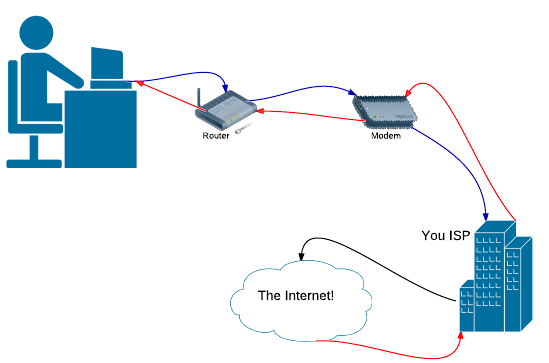
When your Internet connection fails, you should approach the issue in full problem solving mode. Notice from the picture above, how you are connected to the Internet.
1. Your computer2. Your computer connects to your router. 3. Your router connects to your modem (sometimes the modem and the router are combined into a single device. You will know that your modem is also a router if it sends out wireless signals or has 4 ports in back to connect multiple computers. 4. Your modem connects to the wall, and from there to the ISP (like Comcast or Frontier or Qwest), and from there to the Internet.
Reset
If you are unable to make a connection, failure could be in any of these areas. The Quickest and most likely fix is to reset everything. You do this in REVERSE order.- 1st: Unplug your modem. Disconnect it from electricity. Then unplug your router. Then turn off your computer.
- 2nd: Plug in your modem. Wait for it to finish its testing and get itself set. The lights should become normal in a minute or two. If your connection is ok, then the modem will get the correct information from your ISP.
- 3rd: Plug in your router. Wait for its lights to calm down as it talks to the modem and gets the necessary information.
- 4th: Turn on your computer.
This frequently solves the problem. Everybody just needed to reset their communications.
Diagnose: Where is the Problem?
If that didn't solve the problem, your next job is to determine where the problem is. The first thing to do is get a command prompt.
In Windows XP
and press ENTER.In Vista and Windows 7 type cmd in the search box from the start button and click on cmd.exe
Now, you'll have a command box that looks like this.

First we test our own connection with the computer. Type ping 127.0.0.1 and press Enter. If it comes back with 4 packets sent, 4 packets received and 0 lost, then you can communicate with yourself.
Next, see if you can ping your router. Type ping 192.168.1.1 or whatever the correct address of your router is. You must know your router's IP address.

Again, if you have 4 sent, 4 received and 0 lost. That means you can talk to your router. So your card is ok and your router is ok. So, we have to test from the router out. So we ping a known good address that is fast. Type: ping 4.2.2.1 and press Enter. If all four packets come back then you have Internet connection. If not, then the problem is with the modem and or the ISP and you should call them.
If that works ok, then type ping google.com and press Enter. Now we've added the condition that you not only connect to the Internet but can translate domain names like google.com into addresses. If it passed the ping 4.2.2.1 test but failed here, then the problem is with your DNS server. Tell your computer consultant or your ISP that you have this problem.
If everything worked ok, then your problem is with your email program or your browser or your firewall. If you use Firefox, you might try Chrome or, horror of horrors! Internet Exposer. You might try re-installing your browser, or just contact your computer consultant and let him or her solve it.

This article is licensed under a Creative Commons Attribution-NoDerivs 3.0 Unported License.