
Keeping clients' computers safe and profitable for over 30 years
Home Forms About Current Newsletter subscribe

Use 0patch for Win10 security updates, not Microsoft
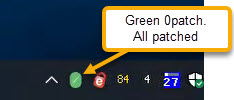
Preview:
0patch is shockingly good
I've learned that Microsoft's Extended Support for Windows 10 is terrible for most users. Fortunately, there is a better option. I've finally seen 0patch in action on a few computers, and it is great. It installs in less than a minute and then takes another 15 seconds to patch your system. It stays resident and provides a small icon in the system tray (as shown above) to access their console. You can see how many patches it applies to fix which problems. This is an image of a just-installed 0patch console.
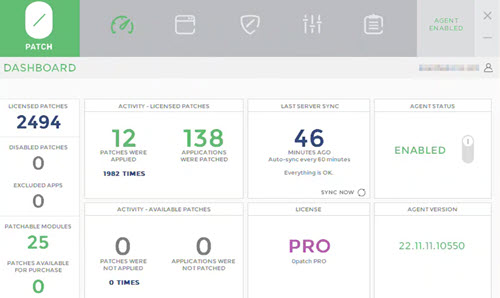
On a fully patched 2017 Windows 10 machine, it is showing that over time it has made patches for 138 applications on this computer. An application can be a library used by a program or a service it uses. A single program could use many libraries. Of those 138 apps, 113 were updated, so those patches are no longer needed. However, 25 remain unpatched on this computer. Please note that we use Ninite and PatchMyPC on this computer every month to keep it updated, and all Windows updates were applied. Despite that, there were 25 modules unpatched. Currently, 12 of those modules were running and patched and are now secured. The other 13 will be patched when they load, because 0patch patches invisibly in memory when the module is loaded. The console provides access to logs as well as exactly what patches were applied and why. In this particular instance, it patched 5 zero-day critical flaws Microsoft hadn't patched yet and one patch for a critical CVE-rated flaw that Microsoft's patch failed to fix.
Recommendation:
Buy the extended support from 0Patch in October. The link to their Windows 10 product is here.
If you ignore my recommendation, or just want to be amused, read this.
Microsoft is sending local Windows 10 users down the labyrinth to Bizarro Land if they buy updates from Microsoft
Microsoft has created a truly bizarre procedure for purchasing Windows 10 extended security support. This applies if you are logging into your computer with a local account. If you already log into Windows through your Microsoft account, then the process should be simple, because this is what Microsoft is attempting to force onto us. If you are not seeing the offer to purchase ESU (Extended Support Updates) in Windows Update, then you are logging in with a local account and should buy your extended support from 0patch instead.
Microsoft's purpose for sending us into bizarro land is to convince you to buy a $100/year subscription to Office 365. If you already have an Office 365 account or use OneDrive and sync computers, that's fine if it was your choice. My objection is their trying to trick us into it.
Here is the tangled, bizarre web Microsoft is forcing on users of local accounts.
- Even though you are only one person, you need to imagine you are two people. You must create a second identity to purchase support for Windows 10 from Microsoft. Create a new identity as another person. Pretend you and this imaginary person are sharing your computer. This pretend person has special powers, like being able to give your money to Microsoft. This is necessary because you wouldn't want to do this.
- Log into your computer and create a new user account for your pretend identity. This user account should be linked to Microsoft, and this person will log into Microsoft whenever accessing the computer you and he, she, or it share. So, now you have the old person, who logs into your computer using your name. You also have your new identity as the Microsoft person, who logs into Microsoft when accessing your computer. This person logs into Microsoft using their Microsoft account.
- Microsoft will attempt to convince you that this new Microsoft person is the real person. It will recommend that you move all your documents, desktop, etc., to this new pretend person. They will also try to convince you to back up your computer through this new account to Microsoft. Do not let them trick you. You are not the pretend person. They will also let you know how much better off you'll be if you sync all your stuff with Microsoft through OneDrive. Don't. Do not let them move your current data into the new pretend person's account. Do not sync through OneDrive.
- Microsoft will then create their user on your computer with their own documents, desktop, and so forth. You must use that user to buy extended support for your computer. From that new pretend Microsoft user's account, go into Settings >Windows Update and buy the ESU subscription.
- Once the support is purchased, it will work (so says Microsoft), even if you are logged in as yourself with your local account.
- You can then remove the pretend Microsoft user so they no longer have access to your computer.

This article is licensed under a Creative Commons Attribution-NoDerivs 3.0 Unported License.