
Keeping clients' computers safe and profitable for over 30 years
Home Forms About Current Newsletter subscribe
Search All Articles
Browse by Category

The easiest way to send files between your devices.
Preview: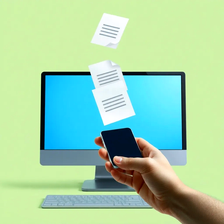
LocalSend is an easy way to send files between computers or mobile devices like phones or tablets. It is available for iOS, Android, Windows, Linux, and Mac.
People sometimes want to send files between their phone, desktop computer, tablet, and laptop. People often use the cloud, like Dropbox or OneDrive, but often, people would rather not use the cloud for these particular files. They could also simply attach the file to an email, but that also uses the Internet. There are, two simple ways to transfer files using only your local area network.
- You can connect your phone or tablet to your computer via a USB cable and select FILE transfer mode for the connection. Then you can transfer files with Windows File Explorer. If you are using an iPhone, you can connect the same way and tell the prompt that pops up that you trust the computer. The disadvantage of this method is that it requires a cable, and occasionally, it is difficult to tell your device to trust your computer. It is also challenging to transfer between mobile devices, like a phone and a tablet.
- LocalSend is an app that has programs for iOS, Android, Windows, Mac, and Linux. If you are connected to the same network, even if some use Wi-Fi and some Ethernet, you can quickly transfer files between them. I've found this a great way to send pictures from my phone, or books from my computer to my tablet.
I also use SyncThing to transfer files. It is not particularly simple to set up, though. But, it allows me to make a folder on my tablets, phone, and Windows machine and have files I copy to any of them appear on all of them. I'll probably do an article on SyncThing in the future.
Using LocalSend
The simplest, is LocalSend. Just install it on your devices and connect your devices to the same network. So, with my Windows computer and tablet, this shows this on my Windows computer with LocalSend running.
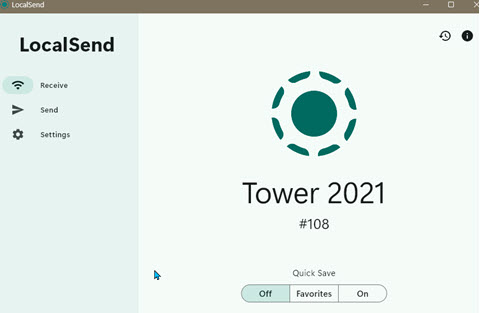
Notice my computer's name is Tower 2021 and Quick Save is off. I am set to receive a file from somewhere.
On my tablet, I have a file I want sent to my computer. I open LocalSend on my tablet and choose the file, and click send. My Windows computer then shows this.
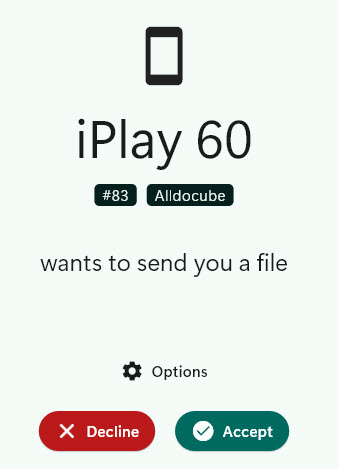
My tablet is an iPlay 60, made by Alldocube. When I click Accept, the file(s) are immediately transferred to my designated download folder. That's it! Quick and simple. The program works flawlessly across all operating systems and mobile devices that can run apps.
Settings
LocalSend has a dozen settings, but, 4 of them seem important to me.
- Quick Save: Automatically accept without needing to confirm download. This is less secure.
- Quick Save for Favorites: This will bypass the accept file confirmation if the sending device is on your favorite's list. This is more secure, but less secure than forcing a confirmation.
- Save to folder: Choose where to store the transferred files.
- Device Name: I recommend changing the name LocalSend gives, so you know your what device is sending you files.
Date: February 2025

This article is licensed under a Creative Commons Attribution-NoDerivs 3.0 Unported License.