
Keeping clients' computers safe and profitable for over 30 years
Home Forms About Current Newsletter subscribe
Search All Articles
Browse by Category

Using Coretemp
Preview:
I put CoreTemp on every computer leaving my office, so you can monitor your computer's temperature and work load. This lets you spot possible problems and fix them. Here's how to use it.
I install Coretemp on all my clients' computers. The program displays in the status bar and will look something like this.

It could be configured in many ways. It offers many options you can play with if you like, but I always set it to display 2 things:
- The highest temperature of all your CPU cores.
- The load on the CPU. In other words, how hard it is working.
Above you can see a shot I took of my system tray. Coretemp displays the hottest core is 97 degrees Fahrenheit, while the load on my computer is 0%. It isn't even using 1% of its power.
Here are two examples of how I've used it recently.
Example 1. Why is it running hot?
Normally, I look for excessive heat when the computer is on but not working hard, but this time it was working, and it shouldn't have been working.
On June 11, I noticed that my computer's temperature was running about 125-130 degrees, and it was working. Normally, it runs at about 95 degrees when not working hard. So, what was going on? I wasn't doing anything yet. I ran task manager and sorted by CPU usage.
- Open Task Manager by pressing Ctrl + Shift + Esc
- Be certain you are in the Processes area
- Click on the CPU column header to sort.
- By default, the arrow on the column header should point down to sort the data from highest to lowest CPU consumption.
Here's what it looks like.
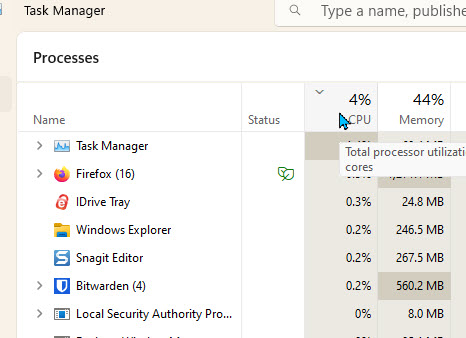
You'll notice when this snapshot was taken, my computer was using 4% of the cores' capacity and Firefox was the biggest user. But, when this anomaly occurred, Snagit was running in the background and doing a lot. I hadn't run Snagit. I checked back a couple of hours later, and it was still going, so I ran the program, it wanted an update.
Apparently, it was working hard, trying to connect with the updater but never actually alerting me. Perhaps it was asking a question behind other windows, I don't know. I got the update and the unusual heat disappeared.
It is normal for it to run hotter when it works harder.
Example 2. A Dirty Computer
This was a client who had a computer that was running hotter than it used to run when it wasn't working. Again, it normally runs at perhaps 95-100 degrees, but was running about 130 degrees even when not working. I went to the client's office, opened up the computer (after unplugging it!) and vacuumed it out, then blew it out and removed all the dust and dirt that had accumulated over the years. The dirt and dust insulate the electronics and hold in the heat. When I returned the computer to service, it was once again running cool.Summary
Monitor your computer temperature and load so you get a sense of how it normally runs and be alert to prolonged unusual readings.My Tool
I use the Jicawz compressed air duster from Amazon. It is a 3 speed vacuum and air blowing duster. It replaces your canned air and also works as a great little vacuum cleaner. It is rechargeable and cordless. It has many attachments and I also use it to clean my coffee grinder.Date: August 2024

This article is licensed under a Creative Commons Attribution-NoDerivs 3.0 Unported License.