
Keeping clients' computers safe and profitable for over 30 years
Home Forms About Current Newsletter subscribe
Search All Articles
Browse by Category

Checking iDrive Backups
Preview:
iDrive is currently my chosen backup. Here's how to check its status quickly and whether it is backing up properly.
I've moved many clients over to iDrive. However, a backup needs to be checked. The perfect, and normally perfectly impossible, check is to have a second computer and restore your information to that. However, you can get 98% of the value with 2% of the work by doing simple checks taking less than a minute. That's what I recommend. For iDrive, I do suggest reviewing what is getting backed up and making sure you've selected everything you need. Do this annually. But frequently, you should check if it is working.
iDrive Status
Just a simple status check will reveal most problems. Just right-click on the icon in the system tray. It is the white e in the red box.Select status and you'll get a quick summary.
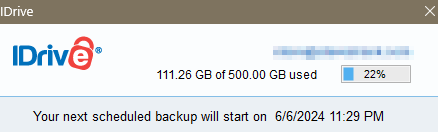
This lets you know if your backup is working and also if you have enough space.
iDrive Logs
I also recommend checking the logs. Here, after right-clicking, select View Logs. The logs have two tabs, summary and Details. The summary is pretty clear. Here's mine.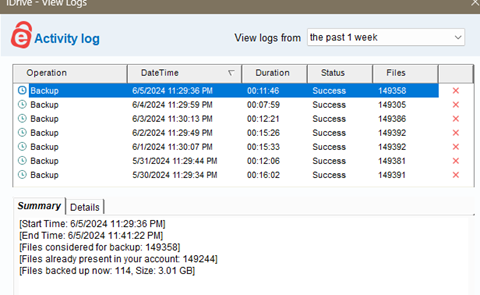
In the last week of logs, my evening backups took from just under 8 minutes to just over 16 minutes. Last night's backup took nearly 12 minutes and backed up 114 files for 3.01 GB. It checked 149,358, but most were already backed up.
I always check the Details tab as well.
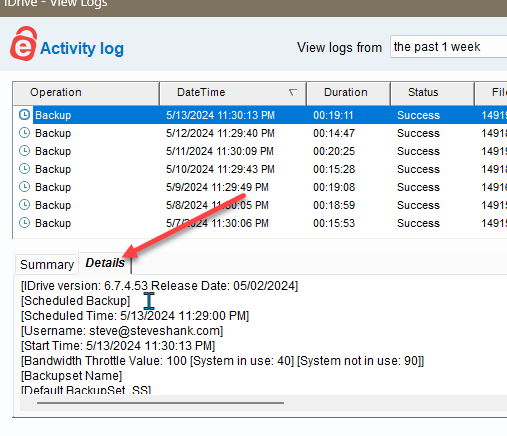
The details tab lists a description of all your backup targets. Then it lists all the files it backed up, whether the backup was successful, whether it was full or incremental, and the size. The important thing to check here is whether the most important documents you created were backed up.
These two checks can be done in less than a minute and will almost perfectly ensure you are getting a reliable backup. It makes sense to spot check by downloading a file or two and checking them, but, honestly, I never do.
How Your Online Backup Fits into a System
For laptops that do not contain any critical information and are essentially home machines, this could be all you need.
However, for business systems, these are the layers I use and recommend:
- Layer 1. For programs that allow internal backups, I back up to my own internal data drive and keep multiple backups. All these backups go to a backup folder on my internal drive. Hopefully, these are automated to occur at least daily and keep some previous copies.
- Layer 2. Every night, that backup folder and all other folders with data get backed up to an external drive. Multiple previous versions are kept.
- Layer 3. Every night, iDrive makes yet another backup. It keeps many previous versions. These are off-site.
- Layer 4. Every month I make a complete image of both my internal drives. I keep two extra previous versions.
- Layer 5. Every week I make a differential image of both my drives. That images what has changed since the last full image.
I check this entire process on a form every month to make sure it is working.
For my website, I pay for the host to maintain extra backups and also download the entire site and databases once a month. I keep a few previous versions.
Date: July 2024

This article is licensed under a Creative Commons Attribution-NoDerivs 3.0 Unported License.