
Keeping clients' computers safe and profitable for over 30 years
Home Forms About Current Newsletter subscribe
Search All Articles
Browse by Category

The High memory usage fix
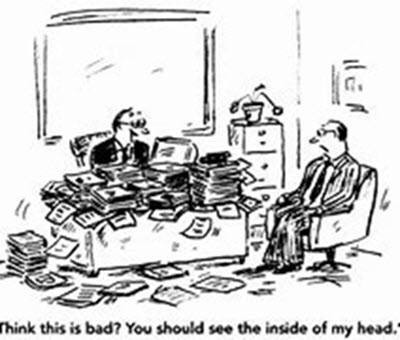
Article for: Everyone
Difficulty: Moderate
Importance: Moderate. Solves many problems for some users
Difficulty: Moderate
Importance: Moderate. Solves many problems for some users
More and more often, my clients are calling me and complaining about warning the MemInfo is giving them. They are being warned that they are running out of memory. What does it mean? How can we fix it? Those of you who do not have meminfo, or something else that displays how much memory is in use, should get it.
What is Memory?
 Memory refers to RAM, which you should think of as your desktop. I'm not talking about the computer's desktop. I'm talking about your physical desk that you put physical papers on. Think of your hard drive as a file cabinet. So, you take files out of the file cabinet and put them on your desk to work on them. When your desk gets full, and you want to work on something else, you move some files from your desktop onto the floor. Then lay out the new stuff. When your desk gets too cluttered, it is hard to work.
Memory refers to RAM, which you should think of as your desktop. I'm not talking about the computer's desktop. I'm talking about your physical desk that you put physical papers on. Think of your hard drive as a file cabinet. So, you take files out of the file cabinet and put them on your desk to work on them. When your desk gets full, and you want to work on something else, you move some files from your desktop onto the floor. Then lay out the new stuff. When your desk gets too cluttered, it is hard to work.I usually setup MemInfo to give clients a warning when their desk (memory) is 90% full. At that point, everything will slow down, because you'll need to move stuff from your desk to the floor, or find it, to work on something new.
The incredible shrinking desktop!
There are three reasons why your desk seems to get smaller:
- As time goes on, programs try to do more and more and require more and more workspace to be laid out and worked on. They expect more space. 8 GB of RAM was big in 2015, not so much today. This is still ok, but you'll need to manage it. You'll need to close files and programs and not have so many things open at once.
- Programs use lots of memory and then don't give it back. They leave lots of stuff from the last project on the desktop even though you've moved on to another project and closed the program. The best way to recover this memory is to reboot your computer. My computer actually looses almost 1/2 GB of ram every day or nearly 4 GB per week. This is just sloppy programming from applications and poor memory management in Windows. Essentially, every day you don't reboot your computer, part of your desk disappears.
- Windows and other programs like to run in the background, all the time, so they can start quicker and sometimes do stuff in the background. Anti-virus programs, backup programs and many others run all the time using memory. Just like you don't get to use all your desk for work, because you need a keyboard, monitor, phone, pen container, whatever also on your desk all the time, so these programs decided they should always be on your desk. More and more programs do this and use more of your memory.
One client who had a high memory warning had this in the system tray when all her programs were closed.
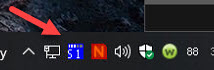
The blue and with box showing 51 is Meminfo showing that 51% of her memory was being used. Note that even though all programs were closed, 51% of her desktop was unavailable.
Meminfo has an option to defragment your memory and try to recover some space. If you right click on meminfo and choose defragment, it'll do this. It recovers some memory, but usually not too much. I did that and got this:
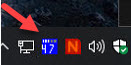
So, we gained 4%.
Then I rebooted, forcing all the programs that simply didn't return space after closing to give it back. Normally, this is all you need to do. Rebooting recovers lots of your memory. If you reboot once a week, you will seldom have a low memory issue.
But this was an unusual problem!
Even after rebooting, we had this. 39% of her memory was being used. Admittedly, this was a lot better than 51%, but it wasn't as good as she should have. With 8 GB of ram, she should have had around 30% available after rebooting and before running programs.
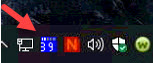
Fortunately, Meminfo gives us a good way to see what is going on. Right clicking on it showed this:
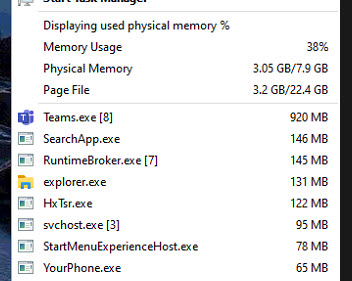
So, Windows is doing some stuff in the background like indexing your files for search, but the big culprit is Teams. Without even apparently running it was using 12% of her total desktop. Amazing.
Shutting down the culprit
To stop a program from running, it is best to tell it not to run. The alternative is to use a control program to shut it off after it starts, but never try that first. See if you can tell it not to start with Windows.
I ran Microsoft Teams, and it had these settings:
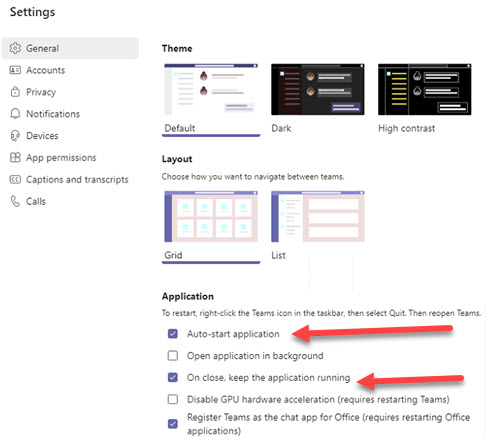
Unchecking Auto-start application and, On close, keep the application running, then rebooting regains the lost memory. However, in this case, we did something even better. We uninstalled the program, which wasn't even needed.
Turning off the auto-start does not prevent you from using the program. It'll just take a bit longer to start it up.
Date: October 2021

This article is licensed under a Creative Commons Attribution-NoDerivs 3.0 Unported License.