
Keeping clients' computers safe and profitable for over 30 years
Home Forms About Current Newsletter subscribe
Search All Articles
Browse by Category

Scrivener
Article for: Mostly useful for Writers
Difficulty: Moderate
Importance: Could be very useful
Difficulty: Moderate
Importance: Could be very useful
Scrivener is a writing tool. It is a peculiar program and difficult to grasp how it works. However, it will be worthwhile for many. Scrivener divides the writing project into two distinctly different categories.
- Doing the research, making notes, organizing and writing.
- Compiling some of the stuff you've produced for others to read.
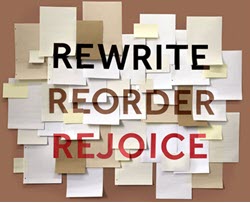 So, unlike a word processor, what you write can differ greatly from what you print or otherwise produce.
So, unlike a word processor, what you write can differ greatly from what you print or otherwise produce.It assists you in managing and organizing your research. Then putting that research together as a full project. Finally, compiling some of your work for others. That could be a proposal, research paper, novel, screenplay, newsletter or anything else you write. Scrivener is very popular with novelists and academics.
I use Scrivener to track all the books I read by author and to research and write my monthly newsletter. I also use it to manage client computers, including maintenance reports, Windows versions, antivirus and cloud backup expiration dates, and much more.
The writing section of the program divides the screen into 3 panels. The left panel is a binder, which is like an outline, but plays on the analogy of a three-ring binder. You can divide the binder into folders, sub folders and articles. Then, within each item in the binder, there is an article or document or scene, and then the third panel on the right called the inspector. The Inspector zooms into the article with metadata and bookmarks with information, notes and bookmarks linking to research.
For example, in my newsletter project, I have the months in folders on the left panel, then the articles for each month within that. Each article on the left (in the binder) has the article in the middle. The right panel contains links to research, a summary, keywords for search, and an article number on the right. The right panel also contains project (as opposed to article) information I need to have the newsletter upload properly to my website and Mailchimp for sending out.
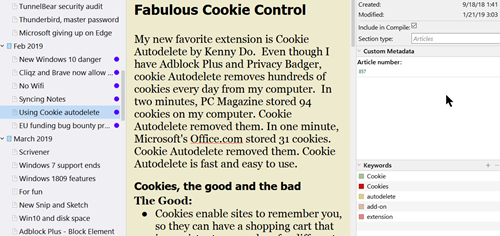
For my managed computer services, the left binder section shows folders for clients, with each computer providing an article in the middle with the maintenance form. Then the middle is the maintenance as I do it, and the right section has when Antivirus expires, online backup expires, payment information, etc.
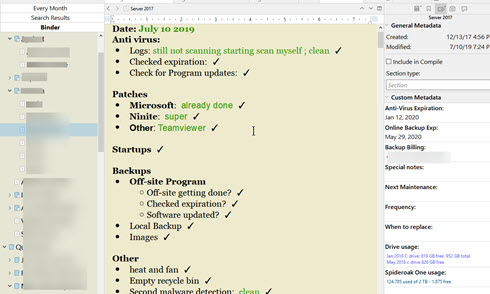
We are used to a word processor, which is a "What you see is what you get" (WYSIWYG) program. We write and see what it will look like. Scrivener is different. It considers the needs of constructing to differ greatly from the needs of viewing a final product. It separates the two parts of the writing process.
For client maintenance, I have a history of previous maintenance on each computer with an article for each computer in the client's "folder". When I've completed the maintenance for all the clients' computers, I grab the latest report on each computer and combine them. Then produce a pdf file of that month's maintenance for all the computers of that client / company. All that is in the report for this month's work.
For my newsletter, I compile all the articles for the month. The compile instructions tell Scrivener to product a text file with the article, summary and keywords. This is what I need to upload the articles to my website. I have project bookmarks that contain code snippets and reminders for uploading the newsletter properly to MailChimp for sending out.
So, when you use Scrivener, you don't necessarily see what it will finally look like. You see what you want to see when you write. This could include special fonts and background, metadata, notes, keywords, comments, ideas for additions or changes just about anything. It lets you move sections around and juggle multiple sections of your project.
For example, there is a corkboard view that lets you move the sections of a chapter around. This is what my February 2019 newsletter looked like in that view.
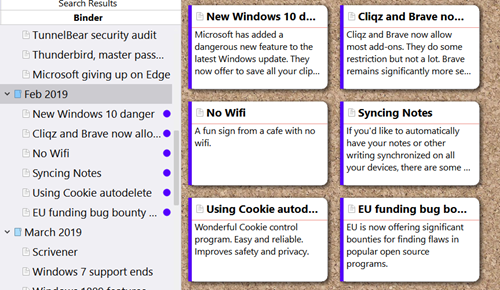
I also use the status field when doing maintenance on computers, so I can mark it done when the maintenance is complete. Then I use the corkboard to move that computer to the end of the list, which automatically moves it in the binder as well.
When you are ready to present the project, Scrivener enters the Compile part of the program. You decide about what parts of the project to include, and what styles to use. What fonts do you want for top level headings? How much space after headings? You can override what you used when writing. Then you compile to the type of format you want, PDF, Web Page, Ms Word document, paperback book, plain text, Epub, Kindle, manuscript and many more.
You can split the screen and work on two sections, or have bookmarks linking to research you've done next to the article. You can pull out a section to use it while you write in another window.
Scrivener comes with pre-made templates for various writing functions:
Scrivener Templates
- Fiction 3 different types
- Non-Fiction 7 types
- Scriptwriting 7 types
- Miscellaneous 3 types (Persuasive lecture, Poem, Recipe Collection)
Hundreds of others available.
The price is $49, and it is worth checking out if you write and find a normal word processor limiting.
Read more:
Date: September 2021

This article is licensed under a Creative Commons Attribution-NoDerivs 3.0 Unported License.