
Keeping clients' computers safe and profitable for over 30 years
Home Forms About Current Newsletter subscribe
Search All Articles
Browse by Category

Snapping two windows
Article for: All Windows users
Difficulty: Easy
Importance: May make work easier
Difficulty: Easy
Importance: May make work easier
Pressing the Windows key, then the left arrow will snap that window to the left half of the screen. The right arrow will shift it to the right half. The same applies to up arrow (top of screen) and down arrow (bottom of screen). This is very useful when you want to use information from one window to complete information in another window. One of the cool things about this is that all they show the other open windows to the right when you let go of the Windows Key. Here is an example where I popped my browser over to the left side of the screen and then released the Windows Key.
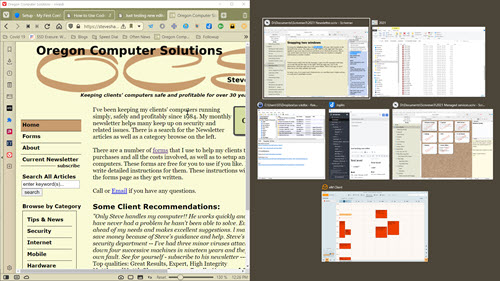
All my other open programs showed up in thumbnails. Then I click on any of the open windows and Windows will snap it to the left side of the screen. I did that with the Scrivener Window I was using to write this article and got this:
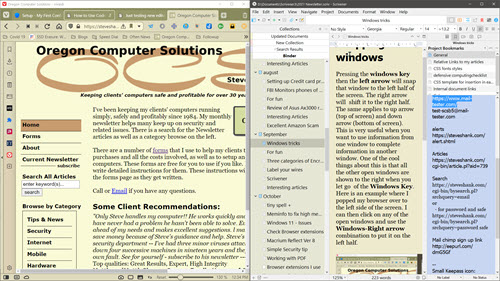
I find it most useful with the file manager. Just open two file managers and snap one to the left and the other to the right. With the right one, I go to the destination. With the left one, to the source folder. Then I can copy or move from one to the other quickly and easily. It is easiest to open both file explorers first, then snap one left, and choose the other one to snap it right.
Of course, you can snap up and down as well. If you snap right on a window you've snapped left, it will return it to its normal position. It seems like a poor man's dual screens, or a medium man's triple screens, or a rich man's quadruple screens.
Date: September 2021

This article is licensed under a Creative Commons Attribution-NoDerivs 3.0 Unported License.