
Keeping clients' computers safe and profitable for over 30 years
Home Forms About Current Newsletter subscribe
Search All Articles
Browse by Category

Clipboard managers
Preview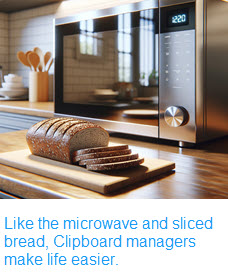
Clipboard managers make your computer life easier. They remember what you copied and can bring it back later. You can edit clips, save and organize them and paste older clips again. Here are two excellent ones.
Some things make our computers much easier to use, for example
- Two monitors. Unless you've used two monitors, it is difficult to understand how helpful they are.
- Some shortcuts. Keyboard shortcuts like ctrl-c and ctrl-v for copy and paste or ctrl-z for undo the mistake I just made. Within Android these are often accessed with a long press on what you'd like to copy or where you'd like to paste.
- Right clicking to present a menu of options for your situation
However, a tool that makes the computer more useful is a clipboard manager. Copying something puts it into the clipboard. Paste copies of it from the clipboard. The clipboard is extremely useful. I use it frequently. However, it is limited to a single item. When you copy something new, the previous copy is gone.
Clipboard Managers, the Concept
They make it possible to copy multiple texts, images or files to your clipboard. You can then browse or search through these Latest Clips, or convert them to permanently Saved Clips. You can assign a title and organize them into folders for easy retrieval.
The idea is pretty simple. Instead of only having one item in the clipboard, you keep lots of stuff there. Perhaps the last 100 clips, or the last month's clips. You have a search function to find and then paste older items. These managers do not replace the clipboard. The clipboard continues to work exactly as before. These apps do not replace the clipboard, they are an addition to the clipboard.
If you had three links, you could copy each and the switch to an email and paste one after the other without needing three separate operations. If a name, street address, city and state were in separate fields, you can copy each one. Then, you'd switch to the target app and paste one after the other. No more bouncing back and forth. Sometimes you buy something online or pay a bill and are presented with a confirmation number or receipt. Just copy it. No need to print it or save it your copy will remain for a month or however long you've specified. By that time you'll have the official confirmation email or the item. You don't need the copy you made, which will delete automatically. I copy lots of stuff I might want sometime in the next few days, and just move on. They'll be in my clipboard manager should I need it.
These are so useful, lots of programs are available with a variety of features. Even Microsoft offers one! Windows 10 has a built-in clipboard manager if you want to send everything you copy to Microsoft. However, it's limited to 25 entries only, and doesn't let you edit what's on your clipboard. Also, I hate sending everything to Microsoft, so that is unacceptable.
My Required Features
I required these features for a clipboard manager. I was not interested in syncing between computers. I don't even require encryption of my clips. However, I do require these features:- Searching clips (I may miss one I haven't used in a long time)
- Editing clips. I've got to be able to adjust or edit clips.
- Exclude some programs. I do not want it saving my passwords, so I have to be able to exclude Keepass (or Bitwarden if I had it).
- Easily move clips into folders for quick retrieval
- Window and text big enough so old people with poor eyesight can see everything without straining.
Desirable but not required
- Easy to Use
- Reasonably Simple configuration
- Open Source
My Test Results
I spent too long testing many of these programs and found two that met my requirements.AceText
I've used AceText for years. In fact, four years ago I wrote an article raving about it. It is truly wonderful and I was perfectly happy with it. I bought version 3 in 2016 and upgraded from versions 3 to 4 in 2021. It costs $39.95 and the license is permanent and includes upgrades within the version number. I had to pay $19.95 to upgrade from versions 3 to 4 which is still their current version. So, I've paid $60 over 8 years to keep it up to date. It is a bit more complex than I'd like.
Here is their basic menu.
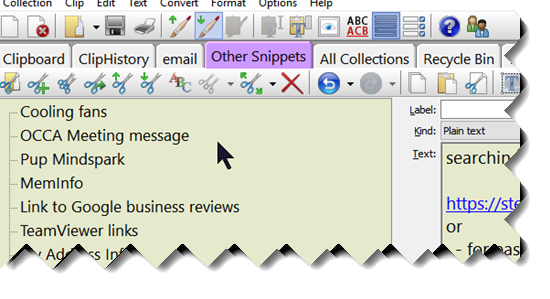
ClipClip
ClipClip was the only other app that met all my requirements and additionally had the advantage of being free! I've been using it for about a month and am perfectly happy with it. It does everything I want.
As you can see, their basic menu is much simpler than AceText's menu.
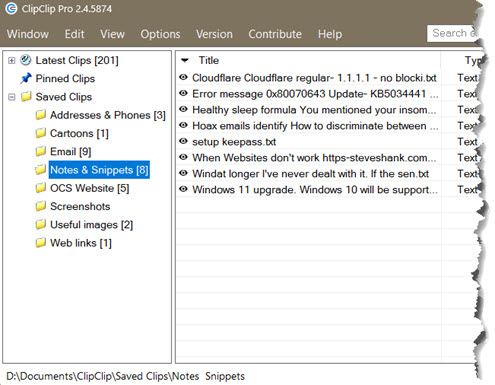
The folders are in the left pane with titles in the middle. Menus are much simpler, but offer everything I needed.
Instead of pasting with Ctrl-v, you can also paste from ClipClip with Ctrl-Shift-v. Then you get this menu.
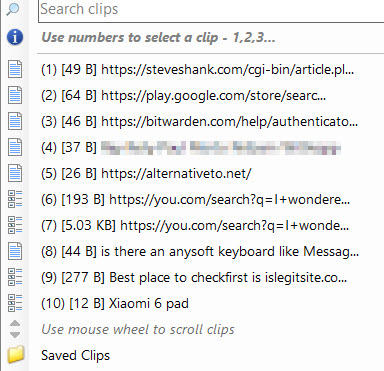
If you are pasting any of the last 10 items you've clipped, you just enter the number. You can enter more than one. You can also search your clips, or open your Saved Clips folder for all the folders you've stored clips to. Scrolling with the mouse wheel will allow you to find and paste older clips. The search is smart, narrowing down your options. Any clip can be opened and edited as well.
These clips are automatically titled with the first line of the clip, but each title can be edited to be more descriptive. This makes sense for saved clips. For example, I have a clip called My Address and Directions, which contains my address and phone number and directions to my home/office from both the north and south.
A nice feature is that all temporary clips are encrypted and stored in a hidden folder. Your saved clips are stored in folders as text files using standard formats. Each folder can be encrypted if you like.
The company that makes ClipClip would like to offer a commercial product with additional features. I can't predict the future, but for now, it is an excellent option. Regardless of what happens, the product we have will continue to work for many years.
ClipClip is pretty easy to configure, while giving us the needed features. For example, I had the text size increased 200% so it was big enough to see easily. It took some getting used to, but every program will.
Also-Rans
I really liked CopyQ, even better than ClipClip, and it is open source. However, I could not get it to exclude programs like Keepass and figured, if I can't figure it out, my clients won't figure it out either.I liked Ditto some, but it was too small and ugly.
Summary
Either Acetext or ClipClip will speed up and simplify many tasks and are useful tools for anyone doing a lot of work on their computers.Update March 6, 2024
Rory Marion from Denali Consulting wrote this, and it seems he figured out how to exclude KeePass or any other local program using CopyQ. Rory wrote:
I wanted to mention that you can exclude applications from CopyQ using the following steps:
[Command]
Name=Ignore KeePass
Window=KeePass
Command=copyq ignore\nsleep 10\ncopyq copy\ncopyq select 0
Automatic=true
Remove=true
Icon=\xf084
1. Open CopyQ and go to File > Commands/Global Shortcuts...
2. Click Add, select New command and click OK
3. Check the Show Advanced box
4. Click in the white space under Command and paste this exact block of text (including the [Command] bit):
[Command]
Name=Ignore KeePass
Window=KeePass
Command=copyq ignore\nsleep 10\ncopyq copy\ncopyq select 0
Automatic=true
Remove=true
Icon=\xf084
(Note: the "0" in the nsleep command (10), the select and the xf084 are all ZEROs, not the letter o. - The font Rory used shows this clearly, but the font I use on the website does not)
5. When you paste it in, the text should change to:copyq ignore
sleep 10
copyq copy
copyq select 0
copyq copy
copyq select 0
6.Click OKYou can also swap the word "KeePass” in that command out for the name of any other application you want to exclude. I hope that helps. Keep up the good work.
Date: March 2024

This article is licensed under a Creative Commons Attribution-NoDerivs 3.0 Unported License.