
Keeping clients' computers safe and profitable for over 30 years
Home Forms About Current Newsletter subscribe
Search All Articles
Browse by Category

Getting More From Firefox's Awesome Bar
Preview:
How to get more from the Address bar in Firefox. This includes shortcuts to search bookmarks or history as well as finding in page.
Firefox calls it the "Awesome bar". Others call it the address bar. It is where the address appears or you enter the website you'd like to get.
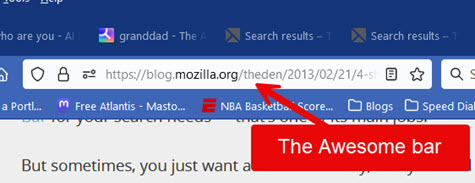
As you type, it guesses where you want to go, and you can select from their list. It searches the address, but also the site title. It also learns, where you go and what you type, so it can bring up frequent sites you visit with just a couple of letters. It performs a search if there are no matches for your entry. If it lists many options, use the arrow keys to move through them, then Enter to load it or better yet, CTRL-Enter to open in a new tab (preserving your search).
Ctrl-L moves you directly to the awesome bar.
If you know you bookmarked a site somewhere, but can't find it, type * then space in the awesome bar then it will type Bookmark and you can write something that would be in the name or title. For example, I'd bookmarked some site that did a good job showing both conservative and liberal views of news events. I couldn't remember the site, so I typed * side as shown below and it found two sites for unbiased news along with farside cartoons among my myriads of accumulated bookmarks.
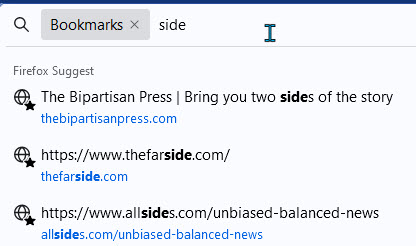
Note that it picks up partial words and site titles.
When I wanted to look through my history, I type ^ then space. That's the caret symbol above the numeral 6. Then I enter a word I'm hoping has something to do with where I want to go. I wanted to send a message to a doctor I only see once every two or three years. I thought they called their message service "portal" something. So I typed Portal.
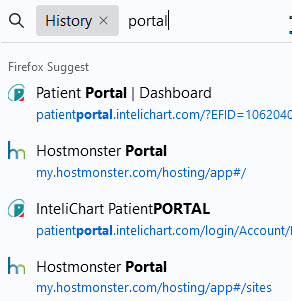
Firefox found some places that had portal in their names, but two were the Intelichart patient portal I wanted.
Find in Page
As with many programs, ctrl-f brings up a search within the webpage you are viewing.
Date: November 2023

This article is licensed under a Creative Commons Attribution-NoDerivs 3.0 Unported License.