
Keeping clients' computers safe and profitable for over 30 years
Home Forms About Current Newsletter subscribe
Search All Articles
Browse by Category

Global Privacy Control
Preview: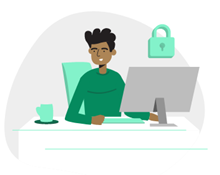
Global Privacy Control (GPC) is a new standard being adopted by some states and by the European Union. It sends a signal from your browser to websites requesting that they don't sell or distribute your data. Here's how to turn it on.
The European Union decided their citizens deserve the right to demand their data not be sold. Some states like California have followed suit. A standard was developed called the Global Privacy Control. Your Internet browser simply sends two signals to the website. A specific Do Not Sell request, as protected by the CCPA, and a general request to limit the sale of data, as protected by GDPR. Of course, there are limits and loopholes, but this is a good start. Sadly, neither the United States nor Oregon has opted into this legislatively. But many websites are accepting these directives and opting you out of tracking and the sale of your data.
I think you should turn this on in your browsers, both desktop and mobile.
Setting up Global Privacy Control in Windows and MAC
Brave is the only browser I know of that enables GPC protection automatically. You can test your browser settings at: https://globalprivacycontrol.org/. At the very top in the center, you'll get either a green signal or a red one. This will indicate you are sending the opt-out request to all sites.

Firefox
GPC can be enabled in Firefox in a couple of simple steps.
- Type about:config in the address bar and press Enter. Accept the warning.
- Type globalprivacycontrol in the settings search. Actually, stop typing when you've filtered out all but two options.
- Click the two switches to toggle the false settings to true.
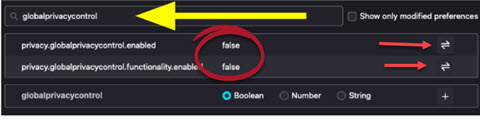
If you tested before and failed, you'll now pass.
Alternatively, you can treat Firefox like any other browser and install an extension.
Most other Windows browsers, including Firefox, Chrome Vivaldi and Edge
Just add one only of either EFF's Privacy Badger or DuckDuckGo's Privacy Essentials browser add-ons. Both are excellent at stopping tracking and sending the GPC signals. The Firefox store is here, while the store for Chrome, Vivaldi and Edge is here. Just type one of the names into its search.
Mac App Store has DuckDuckGo's Privacy for Safari App which sends the GPC signals and protects against tracking. Their privacy browser is available for the Mac and iOS here.
Mobile Protection
DuckDuckGo offers a privacy browser which reduces tracking and sends the GPC signals. You can get it at the Google play store. It's available for Android or Apple as shown above. I prefer Firefox on Android and use EFF's Privacy Badger extension along with Ublock Origin to block ads, prevent tracking and send the GPC signals. The Firefox mobile browser is available for both Android and iOS.
Date: October 2023

This article is licensed under a Creative Commons Attribution-NoDerivs 3.0 Unported License.