
Keeping clients' computers safe and profitable for over 30 years
Home Forms About Current Newsletter subscribe
Search All Articles
Browse by Category

New Windows 11 File Explorer Tabs
Preview:
Windows 11 file explorer tabs are a useful feature. Here's how to use them and some shortcuts.
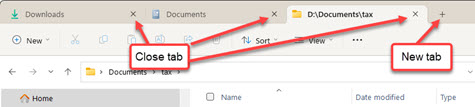
Windows 11 file explorer now offers tabs. This is a useful addition. If you want to move or copy files between folders tabs give you a cleaner way to do it. Today I copied some mp3 files from my computer to my phone.
- After plugging in the phone and opening File Explorer, I found the files in my download folder.
- Then I opened a second tab and found the best place to put them (in a podcasts folder).
- I switched back to the first tab and chose the 5 files to transfer
- Then I switched to the second tab and pasted.
That was all I needed, but if I'd wanted to copy more files, I could have switched back and chosen them.
Four Tips for Using Windows 11 File Explorer Tabs
Windows 11 introduced a tabbed interface for File Explorer, making it easier to manage and navigate through multiple folders at once. Here are some tips to help you make the most of this feature:1. Opening multiple tabs: To open a new tab in File Explorer, you can use one of the following methods:
- Click on the Add icon (or plus icon) next to an existing tab.
- Use the keyboard shortcut Ctrl+T.
- Click on the close button (X) on the right side of the tab.
- Use the keyboard shortcut Ctrl+W.
- Click on the desired tab to bring it to the front.
- Use the keyboard shortcut Ctrl+Tab to cycle through the tabs from left to right.
4. Moving tabs: You can rearrange the order of tabs in File Explorer by dragging and dropping them to the desired position. This allows you to organize your tabs based on your workflow or preferences.
Date: September 2023

This article is licensed under a Creative Commons Attribution-NoDerivs 3.0 Unported License.