
Keeping clients' computers safe and profitable for over 30 years
Home Forms About Current Newsletter subscribe
Search All Articles
Browse by Category

Recycling Computers
Article for: everyone with an old computer
Difficulty: Moderate
Importance: Moderate
Difficulty: Moderate
Importance: Moderate
 Before you recycle your computer, you should remove the private data from it. But how is this done? One option is to take it to me, and I'll wipe the drive and recycle the computer for a fee. I charge a flat $45. I will also wipe external backup drives.
Before you recycle your computer, you should remove the private data from it. But how is this done? One option is to take it to me, and I'll wipe the drive and recycle the computer for a fee. I charge a flat $45. I will also wipe external backup drives.If you want to do it yourself, here's how. There are four scenarios we need to consider.
The Recycling Grid
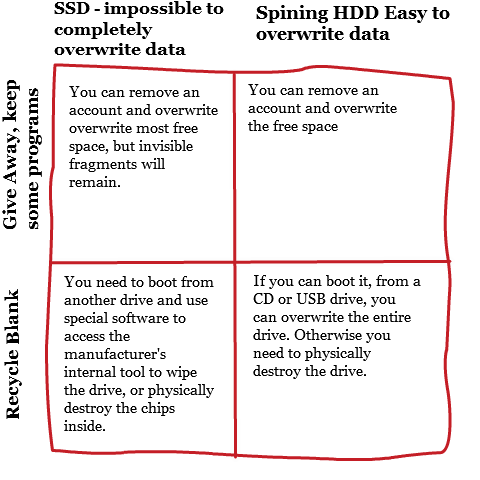
The problem with recycling computers that have Solid State Drives
Old-fashioned spinning drives did what they were told. When you said write a file, it put the file somewhere. When you changed the file, it would put the information back in the same place overwriting the first file.
However, SSDs don't work that way. Each memory cell has a limited number of writes. That limit is very high, but still it is a limit for each memory location. So, the computer within the drive tries to level out the writes over the entire drive. This means that giving the drive the instruction to write a random pattern over the entire drive, will leave some spots untouched which were used more and others with multiple writes which were used less.
This means that if you use a standard overwrite technique on an SSD, it will leave file fragments here and there. A skilled technician could recover them. Some of those fragments might contain important information. So, I prefer to overwrite with random data, instead of just blank spaces. With blank spaces, the overlooked data stands out, but random data camouflages them.
Erasing entire spinning drives.
- Download DBAN ISO image from Sourceforge
- Right click on the image file (.ISO) and select "Burn disk image" from the menu
- Boot from newly made and run. I suggest the 3 pass option, though a single pass of random data is sufficient.
It is possible to run DBAN from a USB Drive, but you must make that drive bootable and put DBAN it. Here is a simple (relatively), option from Pendrivelinux.com.
Erasing an entire SSD
Most manufacturers have a program which will securely erase their drives. Download and run that program. However, sometimes you won't be able to run it on your C drive. In that case, you'll need to create a boot disk with their software or remove the drive and connect it via USB to another computer and run the program. Since each manufacturer is different, I'm not even going to try to cover them.
An alternative is to buy Parted Magic for $11. Their software will allow you to create a bootable CD or USB stick which will securely erase most SSDs. It calls the manufacturer's instructions. Parted Magic is being actively maintained. It is necessary to boot from another drive (the CD or USB stick) because you normally cannot wipe the drive the wiping program and operating system is on. Instructions are on their site. This is my preferred method.
Erasing personal stuff and giving your computer to a friend or relative
HDD
- Install the latest version of Eraser.
- Uninstall programs you are not authorized to give away.
- It is OK to leave useful freeware programs like Keepass and Coretemp.
- Remove any personal data like Keepass database, bookmarks, passwords in a browser, etc.
- Add a new Administrative account - Perhaps with name of recipient. Create a very simple password.
- Log out of your account and into the new account.
- Wait for the new account to set up.
- Remove your old account. This will mark all your data in documents, pictures, download etc. as deleted.
- Run eraser to wipe empty space with their 1 pass pseudo- random method. We need no more.
Erasing and giving away a computer
SSD
If you want to give away a computer with an SSD drive, then I would do exactly what I've outlined above for an HDD. If the recipient will pay thousands of dollars to hire skilled technicians on the chance that maybe they can recover some of your data, then do not give them the computer. Destroy the drive.
How to destroy a drive

When all else fails, and it sometimes does, I destroy the drive. First, remove the drive from the computer. For spinning drives, I open them up, remove the platters, and then run a powerful magnet over them, sandpaper them, bend them and cut each platter.
This is what they look like when I'm finished!

For SSDs remove the drive from the computer then open the drive and destroy the memory chips inside. Drills work great.
If you use a drill, make sure you get the chips for the SSDs and the platters for HDDs.
Remember, you need not destroy the computer; just the drive holding your data.
Date: August 2020

This article is licensed under a Creative Commons Attribution-NoDerivs 3.0 Unported License.