
Keeping clients' computers safe and profitable for over 30 years
Home Forms About Current Newsletter subscribe
Search All Articles
Browse by Category

Vivaldi
Article For: Advanced users who will devote some time to their browser
Difficulty: Moderate
Importance: Useful if you want to get more from your browser
Difficulty: Moderate
Importance: Useful if you want to get more from your browser
Vivaldi is my new favorite browser. They do not focus it on security like Cliqz or Brave, but is much more private than Chrome. They base it on the Chrome open source project, so it renders pages like Chrome. However, Vivaldi offers lots of features I can't get elsewhere and is very customizable. For power users who want something extra out of a browser, it is worth checking out. Think of Vivaldi as an advanced tool rather than a simple appliance.
The advantages of Vivaldi fall into three categories:
- Features: It has lots of features that no other browser has.
- Customizable: You have a lot of freedom to control how it looks and acts.
- Privacy: Unlike Chrome it respects your privacy.
Special Features
A side panel
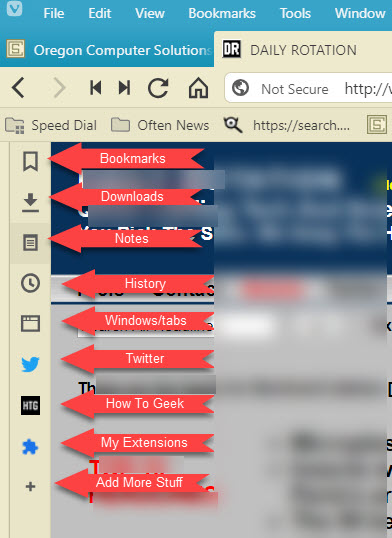
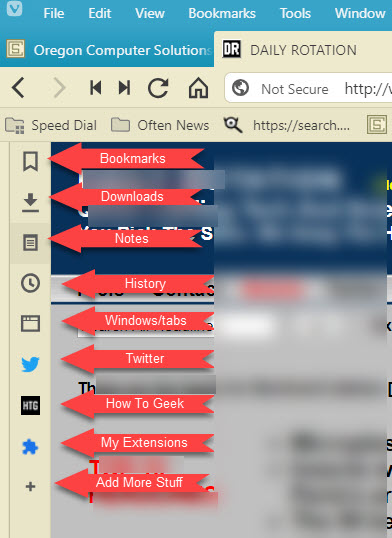
A small side panel is very helpful. By default Vivaldi has links to Bookmarks, Downloads, Notes, History, and a Windows / Tabs button. I've added my twitter feed, The "How to Geek blog", and My extensions. There is a plus to add more items to the panel. The little thin panel flips out to a wider panel so you can see the items it contains.
So, for example, the Windows / Tabs panel looks like this when I click it.
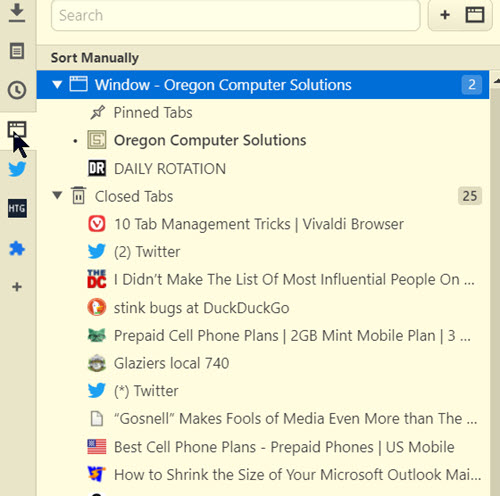
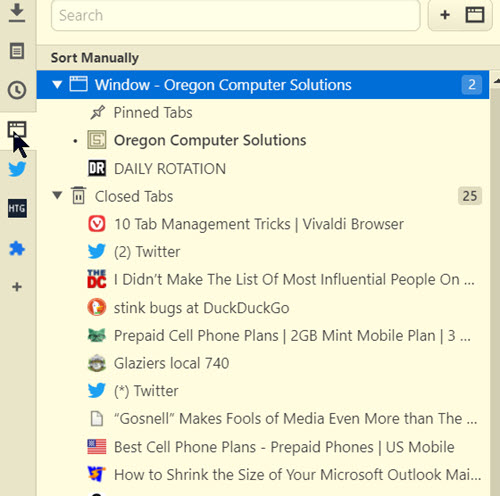
I only had two tabs open, but 25 closed tabs during this session.
Notes
Some items are normal in all browsers, but Notes is something unique. You can take notes on any website, including text notes, screen shots, and links. Being able to take notes is sometimes useful. I made a note with the address and hours of the nearest Office Depot store.
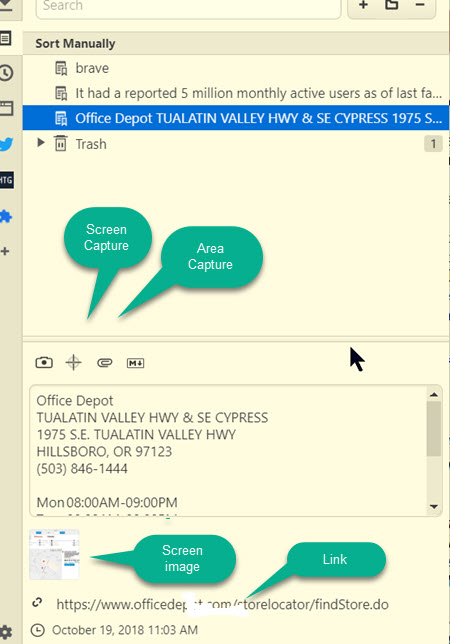
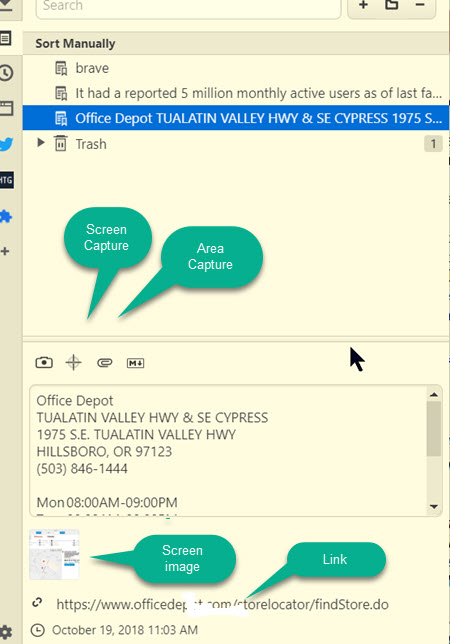
I could capture the screen, and also the store address and hours to paste into a note. This will make it easier to check it when I'm ready to go to the store.
Add whatever you want
Twitter and How to Geek are just two feeds I want at my fingertips. The reason I have my extensions icon there, is that unlike most people, I turn many of my extensions off when I'm not using them. I want quick access to turn them back on. Anything running in my browser, is a potential security and privacy problem.
Quick Search
Vivaldi also has a powerful quick search function. It examines history, open tabs, settings, bookmarks, and notes, and the web. But in addition, it offers commands that might relate to what you are typing. So if I press F2 for Quick search and start typing a note for a website, it'll offer to take what I'm typing and create a note. Of course, you can customize what the quick search includes.
Tabs
Tabs are one of the big features of Vivaldi.
- They can be stacked together into a group and renamed. So, for example, if you were looking at 4 printer options on Amazon, you could stack the four tabs into one Printer tab.
- You could save the session for later, even after closing Vivaldi.
- You can then tile the tabs into your Vivaldi window, letting you compare features side by side (or top and bottom).
- You can hibernate tabs so they'll take less resources until you open them again.
- You can clone tabs along with their history
Look Inside!
Vivaldi has its own task manager to look inside at all the processes Vivaldi is running. See what resources are being consumed by which processes and extensions with Shift-ESC.
Customizable
Vivaldi is the most customizable browser available. They also have a much better menu layout so you can figure out what is going on. Among the many customizable features are:
- You can place Tabs and menus on top, bottom or either side
- You can choose from a variety of themes
- You can select colors and backgrounds
- Tabs can be colored as you like. I prefer my selected tab to be clearly different from the background tabs
- User interface can be zoomed to make it easier to read
- Themes can even be scheduled so they change periodically
- You can add to the side panel
- You can add search engines
- Customize search without funny characters. Many browsers allow you to customize your searches from the address bar, but Vivaldi does it more simply. Lots of engines are pre-defined, but you can add your own. For example:
- When I type a usb driveVivaldi searches Amazon for USB drives
- When I type o usb drive Vivaldi searches my site (steveshank.com) for USB drives. o is for Oregon Computer Solutions, my company.
- When I type s usb drive Vivaldi does a Searx.me search
- If I just do usb drive then it will do the standard search using Duck Duck Go.
Privacy and Security
Vivaldi is committed to our privacy and security. They do not make their income from selling our private information. Though they base it on the Chrome open source code, they disable all the Google call home code. Those that can be useful can be re-enabled from the settings menu. It is mostly open source and private windows are available. If you add an ad blocker like Adblock Plus and an anti tracker like Privacy Badger, then you'll have a good secure privacy respecting browser.
To speed up implementing security fixes from Google, Vivaldi back ports. That means, they build the security fixes into Vivaldi before they are released generally. Vivaldi usually includes the security fixes within a couple weeks of Google Chrome's implementation. The feature updates follow in one to two months.
I consider the added features and increased privacy as well worth this trade-off.
Further Reading
- ArsTechnica Review: Vivaldi, the ideal browser if you are willing to invest the time.
- Vivaldi Blog post on using their quick commands
- Expert reviews: Vivaldi, best all-round browser
Date: December 2018

This article is licensed under a Creative Commons Attribution-NoDerivs 3.0 Unported License.