
Keeping clients' computers safe and profitable for over 30 years
Home Forms About Current Newsletter subscribe
Search All Articles
Browse by Category

Auto Login with Keepass
Keepass allows you to login to websites quickly and easily by simply getting to the login screen and pressing CTRL-ALT-A. I've written an article about how to do this and also done a video about it.Now I will explain what to do if your browser fills in your username for you, or you have to make some other adjustments. For example, if I open Teamviewer I get this prompt:
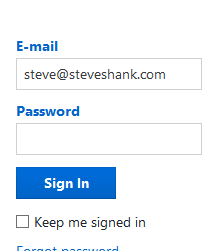
So, I want Auto-Type to fill in the password only.
Normally, Auto-Type types the username, then presses TAB, then types the password and presses ENTER.
Now I just want it to type the password and press ENTER. So I need to change the normal actions.
Open my Teamviewer record in Keepass and choose the Auto-Type
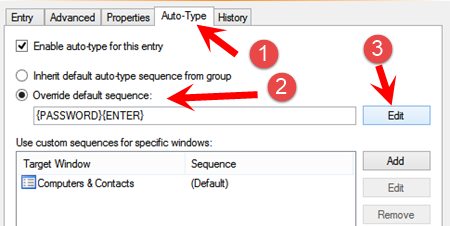
Select Override default sequence and Then choose Edit
Select the Use Custom .. tab and Highlight the two items you don't want and delete them.
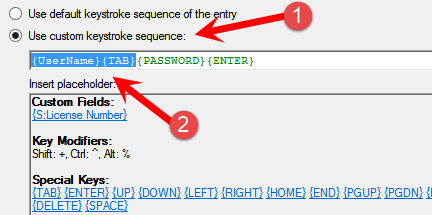
Now save. From this point on, Keepass will type the password then press Enter when presented with the Teamviewer login screen.
Next month, I'll show you how to use Auto-Type when the Keepass can't match your login screen to anything!!! - That's cool.
As always, I'll be happy to do this for you or work remotely and help you.
Date: May 2015

This article is licensed under a Creative Commons Attribution-NoDerivs 3.0 Unported License.