
Keeping clients' computers safe and profitable for over 30 years
Home Forms About Current Newsletter subscribe
Search All Articles
Browse by Category

Check your system tray
The system tray is the area in the lower right of your screen by your time and date. It contains lots of little icons some of which could be hidden. Those icons are often trying to talk to you and will help you maintain your system if you will just look at them! Know what those icons stand for and which ones change and watch them for alerts! It may be ok to ignore your spouse, but NOT your system tray icons!
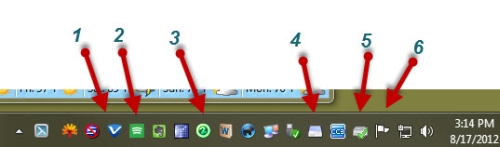
My system tray includes the following which will alert me of possible problems:
- My Antivirus program icon turns orange if there is a problem I should attend to. Above it is blue, indicating no malware alerts.
- Secunia is green, showing that all my programs are up to date. It turns red if there is a program that needs manual updating.
- Second Copy is my internal backup. A big red E appears if there was a backup error.
- MySecureBackup Icon is my Internet backup program which alerts me if there is a connection problem with my online backup.
- Intel's rapid storage hard drive monitor has a green check. It becomes an orange exclamation mark if there is a problem with one of my hard drives. I install this on systems with Mirrored hard drives.
- Microsoft has this flag for the action center and if you hover over it, you will be told if it has anything to say.
Date: October 2012

This article is licensed under a Creative Commons Attribution-NoDerivs 3.0 Unported License.