
Keeping clients' computers safe and profitable for over 30 years
Home Forms About Current Newsletter subscribe
Search All Articles
Browse by Category

Screen Snipping Tools
I use Snagit for capturing screen images and even short videos of screen action. This $50 program is fantastic and is well worth the price for anyone requiring regular screen image captures. I've used it for about 20 years and upgrade every 2-3 years. It allows me to capture any part of the screen, highlight the important parts and add comments quickly and easily. The images in this article were captured and edited with Snagit.Window 7 Snipping Tool
However, most people seldom need to capture a screen image and see no reason to pay $50 for a program they will seldom use. For those who only occasionally need to capture a screen image, Windows 7 provides a snipping tool for free, and it is surprisingly good. It will capture a full screen, or a window, or a rectangular shape, or even a free-form shape. You'll probably find the rectangular shape most useful. After you capture an image, it goes to the clipboard, and can be saved or pasted into any program that will accept an image.Pin it to the Start Menu for Quick Access
The start menu is the menu that comes up when you click the start button. You can find the Snipping tool under Accessories, which in turn is under All Programs. But you'll want it quickly available when you need it and won't want to go hunting around for it. So, I recommend pinning it to the start menu. Any program you have, can be pinned to the start menu by simply right clicking on it from the start menu and selecting Pin to Start Menu. Items Pinned to the start menu will appear at the top of the start menu.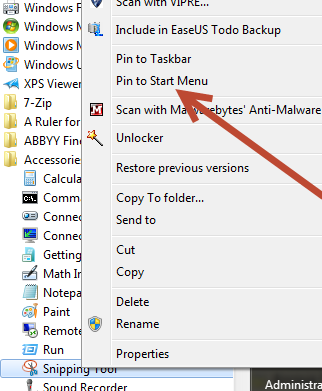
Once you've done that, it will appear at the top of the start menu, so you don't even need to click All Programs.
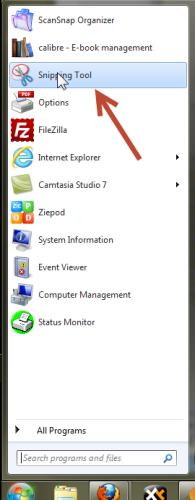
To create A Capture
Just click on the snipping tool, Pull Down the New menu and choose the type of snip.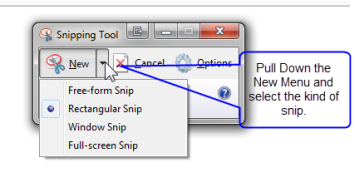
Then use the cross hairs to draw a rectangle around what you wish to clip. Then you have a few editing tools like highlighting available. At that point, you can save the clip or paste it into another program.
For the occasional screen capture, I think you'll find the Windows 7 snipping program a useful tool.
Date: April 2012

This article is licensed under a Creative Commons Attribution-NoDerivs 3.0 Unported License.