
Keeping clients' computers safe and profitable for over 30 years
Home Forms About Current Newsletter subscribe
Search All Articles
Browse by Category

Getting the most from Windows 7
Adding shortcuts to the Computer folder
When you click on the computer icon in Windows 7 (what used to be called My Computer) you get something like this:
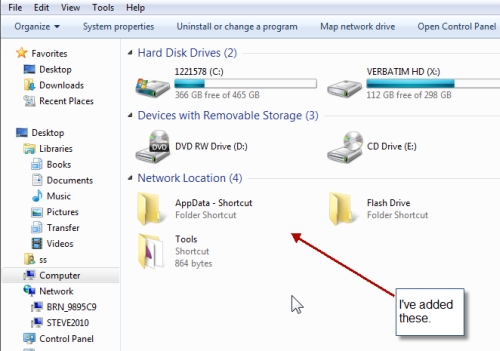
If your items aren't nicely grouped like mine, just right click on the right side and select Group By > Type
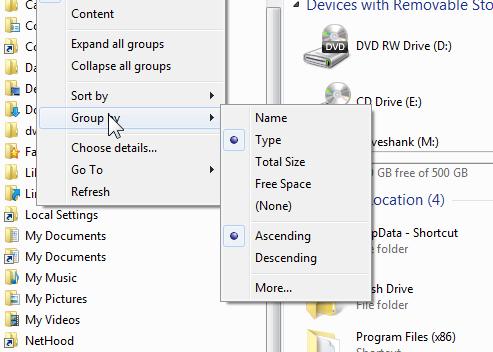
You'll notice that in addition to the list of hard drives on the right, and the devices with removable storage, I've added some folders which are showing in the Network Location section. In addition to the libraries I explained in this article, you can place shortcuts here for quick access to places you visit often. I use this for areas on my hard drive I go frequently but don't fit into a library. I suppose I could make a library called "Miscellaneous", but I used this technique instead.
You need to make sure hidden files and folders are viewable, but if I setup your computer it already is.
So, navigate to your Network shortcuts folder on the left so the contents appear on the right. You get there by choosing C Drive > users > your name > AppData > Roaming > Microsoft > Windows > Network Shortcuts
or
C:\Users\ss\AppData\Roaming\Microsoft\Windows\Network Shortcuts
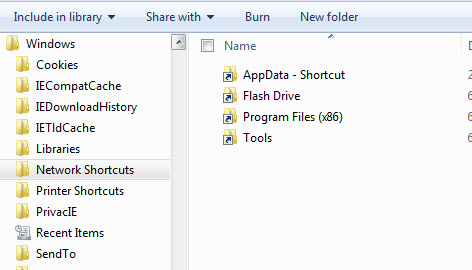
Now, any shortcut you put in that folder will appear in the network location area of your Windows Explorer display. So, simply find any place you visit frequently and would like to access quickly and right click and choose copy. Then return here and right click and choose Paste Shortcut. That's it.
Date: February 2012

This article is licensed under a Creative Commons Attribution-NoDerivs 3.0 Unported License.